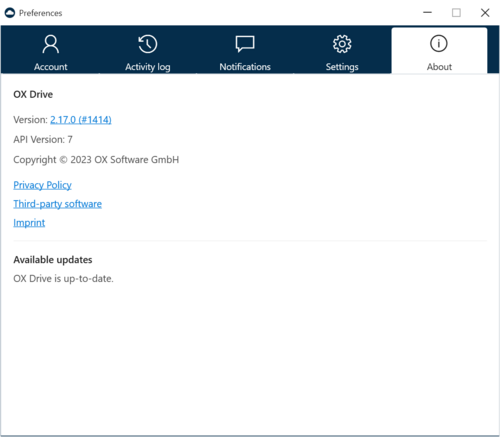AppSuite:OX Drive: Difference between revisions
| (123 intermediate revisions by 16 users not shown) | |||
| Line 1: | Line 1: | ||
Source of http://oxpedia.org/wiki/index.php?title=AppSuite:OX_Drive | |||
= OX Drive = | = OX Drive = | ||
In OX App Suite, Open-Xchange provides a cloud storage called OX Drive. It provides file- and folder synchronization across multiple devices in the simplest way for the end user, fully optimized for each device type. This article explains how to set up the server-side components for OX Drive, as well as details about the app setup. | |||
== Key features == | |||
* Native Apps for Windows, macOS, iOS and Android | |||
* Easy and attractive upsell properties (e.g. Upsell based on Quota limitations) | |||
* Apps are specially designed for the devices they run on taking into account limitations such as battery life, screen limitations, bandwidth etc. | |||
* Controlled synchronization of files across devices | |||
* Storage management (e.g. quota control, upload limits) | |||
* Connection type recognition and adaptation (e.g. Wi-Fi, cell network) | |||
== Availability == | |||
OX Drive is a combination of two components: | OX Drive is a combination of two components: | ||
* OX Drive in OX App Suite | * OX Drive in OX App Suite | ||
* OX Drive | * OX Drive Apps (optional native apps for synchronization) | ||
OX Drive is available for the following | OX Drive is available as native app for the following operating systems: | ||
* OX Drive for Windows | * OX Drive for Windows (supported with OX App Suite v7.10.5, OX App Suite v7.10.6) | ||
* OX Drive for | * OX Drive for macOS (supported with OX App Suite v7.10.5, OX App Suite v7.10.6) | ||
* OX Drive for iOS | * OX Drive for iOS (supported with OX App Suite v7.10.6) | ||
* OX Drive for Android | * OX Drive for Android (supported with OX App Suite v7.10.5, OX App Suite v7.10.6) | ||
== Requirements == | == Requirements == | ||
You will find the requirements under [[AppSuite:OX_System_Requirements#OX_Drive_for_Clients|OX Drive App and Platform Requirements]] | |||
= Server-side Installation and Configuration = | = Server-side Installation and Configuration = | ||
| Line 68: | Line 38: | ||
== Prerequisites == | == Prerequisites == | ||
* Open-Xchange Server v7. | * Open-Xchange Server v7.10.5 and above (''open-xchange-core'') | ||
* Grizzly HTTP connector (''open-xchange-grizzly''), see [[AppSuite:Grizzly]] for details, with ''Comet'' support enabled in ''grizzly.properties'' | * Grizzly HTTP connector (''open-xchange-grizzly''), see [[AppSuite:Grizzly]] for details, with ''Comet'' support enabled in ''grizzly.properties'' | ||
* Valid Push-Certificates / API keys for cloud-based notifications, see configuration below | * Valid Push-Certificates / API keys for cloud-based notifications, see configuration below | ||
| Line 78: | Line 48: | ||
* ''open-xchange-drive'' - The main server components for OX Drive | * ''open-xchange-drive'' - The main server components for OX Drive | ||
* ''open-xchange-drive-comet'' - Provides the Push interface via long-polling for the desktop | * ''open-xchange-drive-comet'' - Provides the Push interface via long-polling for the desktop apps | ||
* ''open-xchange- | * ''open-xchange-drive-help-*'' - Online help in various languages for the OX Drive applications (these were called ''open-xchange-appsuite-help-drive-*'' in versions earlier than Open-Xchange Server v7.6.2) | ||
* ''open-xchange- | * ''open-xchange-drive-restricted'' - Restricted components, including prerequisites for cloud-based push notifications | ||
Installation on the server varies depending on the underlying distribution, details are available in the following chapters. | |||
=== OX Drive for Windows === | |||
Additionally OX Drive for Windows can be provided to users by installing additional packages. | |||
OX Drive for Windows is able to update itself and can be downloaded from the Web UI directly via the [[AppSuite:Client_Onboarding|App Onboarding Wizard]]. Therefore the wizard must be installed and configured for OX Drive users. Besides the client onboarding feature you need the following packages: | |||
* ''open-xchange-drive-client-windows'' - The main server component to provide the app | |||
* ''open-xchange-drive-client-windows-generic'' - The package providing the final binary files to be installed on users machines. | |||
To make the app download available via the app onboarding wizard, you need to enable the according scenario. Edit ''/opt/open-xchange/etc/client-onboarding-scenarios.yml'' and get to the ''drivewindowsclientinstall'' section, where you have to set the ''enabled'' property to ''true''. | |||
[[File:OX_Drive_Windows_About_Screen.png|500px|thumb|left|Drive Update Info]] | |||
===== Custom branded apps ===== | |||
OX Drive for Windows can be purchased with a custom theming. In such cases, the according binary files need to be installed on the middleware servers. Instead of the ''open-xchange-drive-client-windows-generic'' package, a package containing the branded binaries will be provided as ''open-xchange-drive-client-windows-<brand-name>'' and needs to be installed. You MUST then set the property ''com.openexchange.drive.update.branding'' in ''/opt/open-xchange/etc/drive-client-windows.properties'' to ''<brand-name>'' accordingly. | |||
It is also possible to provide multiple brands of the app via the same OX App Suite deployment, multiple ''open-xchange-drive-client-windows-<brand-name>'' packages can be installed in parallel. Which brand is available for a certain user is determined by the ''com.openexchange.drive.update.branding'' property, which can be overwritten via [[ConfigCascade|Config Cascade]] therefore. | |||
App brands can be managed via command line tools. The tool ''/opt/open-xchange/sbin/listdriveclients'' lists all installed brands. After updating a certain brand by installing a newer package version or installing an additional one, no server restart is necessary. Instead ''/opt/open-xchange/sbin/reloaddriveclients'' can be executed to refresh the internal server state. | |||
{{ | === Redhat Enterprise Linux 7 or CentOS 7 === | ||
If not already done, add the following repositories to your Open-Xchange yum configuration: | |||
{{for loop||call=YUMRepo|pv=reponame|pc1n=path|pc1v=products/appsuite/stable|pc2n=rhelname|pc2v=RHEL7|backend}} | |||
{{for loop||call=YUMRepo|pv=reponame|pc1n=path|pc1v=products/drive/stable|pc2n=rhelname|pc2v=RHEL7|drive-help}} | |||
{{for loop||call=YUMRepo|pv=reponame|pc1n=path|pc1v=products/drive/stable|pc2n=rhelname|pc2v=RHEL7|pc3n=ldbaccount|pc3v=LDBUSER:LDBPASSWORD|drive-help/updates}} | |||
{{for loop||call=YUMRepo|pv=reponame|pc1n=path|pc1v=products/drive/stable|pc2n=rhelname|pc2v=RHEL7|pc3n=ldbaccount|pc3v=LDBUSER:LDBPASSWORD|drive-client-windows}} | |||
{{for loop||call=YUMRepo|pv=reponame|pc1n=path|pc1v=products/appsuite/stable|pc2n=rhelname|pc2v=RHEL7|pc3n=ldbaccount|pc3v=LDBUSER:LDBPASSWORD|drive}} | |||
and run | |||
$ yum update | |||
$ yum install open-xchange-drive open-xchange-drive-comet open-xchange-drive-restricted open-xchange-drive-client-windows | |||
=== Redhat Enterprise Linux 8 === | |||
If not already done, add the following repositories to your Open-Xchange dnf configuration: | |||
{{for loop||call=YUMRepo|pv=reponame|pc1n=path|pc1v=products/appsuite/stable|pc2n=rhelname|pc2v=RHEL8|backend}} | |||
{{for loop||call=YUMRepo|pv=reponame|pc1n=path|pc1v=products/drive/stable|pc2n=rhelname|pc2v=RHEL8|drive-help}} | |||
{{for loop||call=YUMRepo|pv=reponame|pc1n=path|pc1v=products/drive/stable|pc2n=rhelname|pc2v=RHEL8|pc3n=ldbaccount|pc3v=LDBUSER:LDBPASSWORD|drive-help/updates}} | |||
{{for loop||call=YUMRepo|pv=reponame|pc1n=path|pc1v=products/drive/stable|pc2n=rhelname|pc2v=RHEL8|pc3n=ldbaccount|pc3v=LDBUSER:LDBPASSWORD|drive-client-windows}} | |||
{{for loop||call=YUMRepo|pv=reponame|pc1n=path|pc1v=products/appsuite/stable|pc2n=rhelname|pc2v=RHEL8|pc3n=ldbaccount|pc3v=LDBUSER:LDBPASSWORD|drive}} | |||
and run | |||
$ dnf update | |||
$ dnf install open-xchange-drive open-xchange-drive-comet open-xchange-drive-restricted open-xchange-drive-client-windows | |||
<!-- === Debian GNU/Linux 9.0 === | |||
If not already done, add the following repositories to your Open-Xchange apt configuration: | |||
{{for loop||call=APTRepo|pv=reponame|pc1n=path|pc1v=products/appsuite/stable|pc2n=debianname|pc2v=DebianStretch|backend}} | |||
{{for loop||call=APTRepo|pv=reponame|pc1n=path|pc1v=products/drive/stable|pc2n=debianname|pc2v=DebianStretch|drive-help}} | |||
{{for loop||call=APTRepo|pv=reponame|pc1n=path|pc1v=products/appsuite/stable|pc2n=debianname|pc2v=DebianStretch|pc3n=ldbaccount|pc3v=LDBUSER:LDBPASSWORD|backend/updates|drive|updater}} | |||
{{for loop||call=APTRepo|pv=reponame|pc1n=path|pc1v=products/drive/stable|pc2n=debianname|pc2v=DebianStretch|pc3n=ldbaccount|pc3v=LDBUSER:LDBPASSWORD|drive-help/updates}} | |||
{{for loop||call=APTRepo|pv=reponame|pc1n=path|pc1v=products/drive/stable|pc2n=debianname|pc2v=DebianStretch|pc3n=ldbaccount|pc3v=LDBUSER:LDBPASSWORD|drive-client-windows}} | |||
{{for loop||call=APTRepo|pv=reponame|pc1n=path|pc1v=products/appsuite/stable|pc2n=debianname|pc2v=DebianStretch|pc3n=ldbaccount|pc3v=LDBUSER:LDBPASSWORD|drive}} | |||
and run | |||
$ apt-get update | |||
$ apt-get install open-xchange-drive open-xchange-drive-comet open-xchange-drive-restricted open-xchange-drive-client-windows --> | |||
<!-- === Debian GNU/Linux 10.0 === | |||
If not already done, add the following repositories to your Open-Xchange apt configuration: | |||
{{for loop||call=APTRepo|pv=reponame|pc1n=path|pc1v=products/appsuite/stable|pc2n=debianname|pc2v=DebianBuster|backend}} | |||
{{for loop||call=APTRepo|pv=reponame|pc1n=path|pc1v=products/drive/stable|pc2n=debianname|pc2v=DebianBuster|drive-help}} | |||
{{for loop||call=APTRepo|pv=reponame|pc1n=path|pc1v=products/appsuite/stable|pc2n=debianname|pc2v=DebianBuster|pc3n=ldbaccount|pc3v=LDBUSER:LDBPASSWORD|backend/updates|drive|updater}} | |||
{{for loop||call=APTRepo|pv=reponame|pc1n=path|pc1v=products/drive/stable|pc2n=debianname|pc2v=DebianBuster|pc3n=ldbaccount|pc3v=LDBUSER:LDBPASSWORD|drive-help/updates}} | |||
{{for loop||call=APTRepo|pv=reponame|pc1n=path|pc1v=products/drive/stable|pc2n=debianname|pc2v=DebianBuster|pc3n=ldbaccount|pc3v=LDBUSER:LDBPASSWORD|drive-client-windows}} | |||
{{for loop||call=APTRepo|pv=reponame|pc1n=path|pc1v=products/appsuite/stable|pc2n=debianname|pc2v=DebianBuster|pc3n=ldbaccount|pc3v=LDBUSER:LDBPASSWORD|drive}} | |||
and run | |||
$ apt-get update | |||
$ apt-get install open-xchange-drive open-xchange-drive-comet open-xchange-drive-restricted open-xchange-drive-client-windows --> | |||
=== Debian GNU/Linux 11.0 === | |||
If not already done, add the following repositories to your Open-Xchange apt configuration: | |||
{{for loop||call=APTRepo|pv=reponame|pc1n=path|pc1v=products/appsuite/stable|pc2n=debianname|pc2v=DebianBullseye|backend}} | |||
{{for loop||call=APTRepo|pv=reponame|pc1n=path|pc1v=products/drive/stable|pc2n=debianname|pc2v=DebianBullseye|drive-help}} | |||
{{for loop||call=APTRepo|pv=reponame|pc1n=path|pc1v=products/drive/stable|pc2n=debianname|pc2v=DebianBullseye|pc3n=ldbaccount|pc3v=LDBUSER:LDBPASSWORD|drive-help/updates}} | |||
{{for loop||call=APTRepo|pv=reponame|pc1n=path|pc1v=products/drive/stable|pc2n=debianname|pc2v=DebianBullseye|pc3n=ldbaccount|pc3v=LDBUSER:LDBPASSWORD|drive-client-windows}} | |||
{{for loop||call=APTRepo|pv=reponame|pc1n=path|pc1v=products/appsuite/stable|pc2n=debianname|pc2v=DebianBullseye|pc3n=ldbaccount|pc3v=LDBUSER:LDBPASSWORD|drive}} | |||
and run | |||
$ apt-get update | |||
$ apt-get install open-xchange-drive open-xchange-drive-comet open-xchange-drive-restricted open-xchange-drive-client-windows | |||
=== Debian GNU/Linux 12.0 === | |||
If not already done, add the following repositories to your Open-Xchange apt configuration: | |||
{{for loop||call=APTRepo|pv=reponame|pc1n=path|pc1v=products/appsuite/stable|pc2n=debianname|pc2v=DebianBookworm|backend}} | |||
{{for loop||call=APTRepo|pv=reponame|pc1n=path|pc1v=products/drive/stable|pc2n=debianname|pc2v=DebianBookworm|drive-help}} | |||
{{for loop||call=APTRepo|pv=reponame|pc1n=path|pc1v=products/drive/stable|pc2n=debianname|pc2v=DebianBookworm|pc3n=ldbaccount|pc3v=LDBUSER:LDBPASSWORD|drive-help/updates}} | |||
{{for loop||call=APTRepo|pv=reponame|pc1n=path|pc1v=products/drive/stable|pc2n=debianname|pc2v=DebianBookworm|pc3n=ldbaccount|pc3v=LDBUSER:LDBPASSWORD|drive-client-windows}} | |||
{{for loop||call=APTRepo|pv=reponame|pc1n=path|pc1v=products/appsuite/stable|pc2n=debianname|pc2v=DebianBookworm|pc3n=ldbaccount|pc3v=LDBUSER:LDBPASSWORD|drive}} | |||
and run | |||
$ apt-get update | |||
$ apt-get install open-xchange-drive open-xchange-drive-comet open-xchange-drive-restricted open-xchange-drive-client-windows | |||
=== OX Server Edition / App Suite for UCS === | |||
If you have purchased the OX Server Edition / App Suite for UCS, the OX Drive is part of the offering and after the installation/update available. The necessary package for push, is available with a valid license and can be installed via the Univention App Center. | |||
* The new license is already registered at the LDB after purchase. | |||
* Log on at the Univention Management Console (UMC) | |||
* Make sure, that the correct LDB account has been selected in the UMC module "OX License Management" | |||
* Click on "App Center" at the UMC und switch to the tab "Repository Settings" | |||
* Within the component list, select "Open-Xchange Drive" and press the "Install" button | |||
== Configuration == | == Configuration == | ||
The following gives an overview about the most important settings to enable file synchronization via OX Drive, especially when it comes to real-time Push notifications for the | The following gives an overview about the most important settings to enable file synchronization via OX Drive, especially when it comes to real-time Push notifications for the apps. | ||
All settings regarding the OX Drive backend component are located in the configuration file ''drive.properties''. The default configuration should be sufficient for a basic "up-and-running" setup (with the exception of defining the Push certificates and API keys for cloud-based app notifications, see next chapters). Please refer to the inline documentation of the configuration file for more advanced options. | |||
Most properties located in configuration file ''drive.properties'' are now config-cascade aware. Therefore all settings can be set per user, per contextSet or per context. If there is no configuration per user, per contextSet or per context, the configuration in ''drive.properties'' will still be used as server-wide fallback. | |||
When installing from scratch, the configuration file ''drive.properties'' is no longer shipped, as the default values are used. For more details, find an overview of configurable settings [https://documentation.open-xchange.com/7.10.5/middleware/administration.html here]. | |||
If no Push certificates and API keys are defined but cloud-based app notifications are enabled, the Push certificates and API keys from package ''open-xchange-drive-restricted'' are used as fallback, if this package is installed. | |||
=== Push via Firebase Cloud Messaging (FCM) === | |||
The OX Drive application for Android devices is able to receive Push notifications from the Open-Xchange Server via [https://firebase.google.com/docs/cloud-messaging/ Firebase Cloud Messaging (FCM)]. To issue those Push messages, the backend needs to be provided with a suitable API key file for the corresponding Android app application. The API key file is included in the restricted components installation package ''open-xchange-drive-restricted'' for the "vanilla" Android app. Alternatively, the key can be specified directly in the ''drive.properties'' configuration file: | |||
# Specifies the API key file of the server application. Required if | |||
# "com.openexchange.drive.events.fcm.enabled" is "true" and the package | |||
# containing the restricted drive components is not installed. | |||
com.openexchange.drive.events.fcm.keyPath=/absolute/path/json/file.json | |||
Push via FCM can be enabled via: | |||
# Enables or disables push event notifications to apps using the Google | |||
# Firebase Cloud Messaging (FCM) service. This requires a valid configuration for the | |||
# FCM API key file, see above. Defaults to "false". | |||
com.openexchange.drive.events.fcm.enabled=true | |||
Please note that push via FCM needs to be enabled explicitly - also if ''open-xchange-drive-restricted'' is installed. | |||
=== Push via Apple Push Notification service (APNs) === | === Push via Apple Push Notification service (APNs) === | ||
The OX Drive application for iOS and | The OX Drive application for iOS and macOS devices is able to receive Push notifications from the Open-Xchange Server via [http://developer.apple.com/library/IOS/documentation/NetworkingInternet/Conceptual/RemoteNotificationsPG/Chapters/ApplePushService.html Apple Push Notification service (APNs)]. To issue those Push messages, the backend needs to be provided with a suitable keystore container file (PKCS #12) containing the APNs certificate and keys. Note that the macOS desktop app and the iOS mobile app are served separately with different certificates, so that both needs to be configured independently. The required certificates are already included in the restricted components installation package ''open-xchange-drive-restricted'' for the "vanilla" iOS and macOS applications. Therefore no additional configuration is needed. Alternatively, an external certificate can be specified directly in the ''drive.properties'' configuration file (the following only shows the setup for iOS). First, the path to the PKCS #12 container file needs to be specified at: | ||
# Specifies the path to the local keystore file (PKCS #12) containing the APNS | # Specifies the path to the local keystore file (PKCS #12) containing the APNS | ||
# certificate and keys for the iOS application, e.g. | # certificate and keys for the iOS application, e.g. | ||
# "/opt/open-xchange/etc/drive-apns.p12". Required if | # "/opt/open-xchange/etc/drive-apns.p12". Required if | ||
# "com.openexchange.drive.events.apn.enabled" is "true". | # "com.openexchange.drive.events.apn.enabled" is "true" and the package | ||
# containing the restricted drive components is not installed. | |||
com.openexchange.drive.events.apn.ios.keystore= | com.openexchange.drive.events.apn.ios.keystore= | ||
| Line 126: | Line 220: | ||
# the certificate of the iOS application. Note that blank or null passwords | # the certificate of the iOS application. Note that blank or null passwords | ||
# are in violation of the PKCS #12 specifications. Required if | # are in violation of the PKCS #12 specifications. Required if | ||
# "com.openexchange.drive.events.apn.enabled" is "true". | # "com.openexchange.drive.events.apn.enabled" is "true" and the package | ||
# containing the restricted drive components is not installed. | |||
com.openexchange.drive.events.apn.ios.password= | com.openexchange.drive.events.apn.ios.password= | ||
Configuration also allows to | Configuration also allows to switch between development and production environments, however, this setting should be ''true'' normally: | ||
# Indicates which APNS service is used when sending push notifications to iOS | # Indicates which APNS service is used when sending push notifications to iOS | ||
| Line 136: | Line 231: | ||
com.openexchange.drive.events.apn.ios.production=true | com.openexchange.drive.events.apn.ios.production=true | ||
The OX backend contacts the APNs servers from time to time to get informed about | The OX backend contacts the APNs servers from time to time to get informed about apps no longer reachable apps where the applications was uninstalled. The interval can be defined with the following setting: | ||
# Configures the interval between queries to the APN feedback service for the | # Configures the interval between queries to the APN feedback service for the | ||
| Line 148: | Line 243: | ||
Please note that if you have multiple backend nodes in the cluster, it's recommended that only one node is configured to contact the feedback query service. Finally, Push notifications via APN for iOS can be enabled via: | Please note that if you have multiple backend nodes in the cluster, it's recommended that only one node is configured to contact the feedback query service. Finally, Push notifications via APN for iOS can be enabled via: | ||
# Enables or disables push event notifications to | # Enables or disables push event notifications to apps using the Apple Push | ||
# Notification service (APNS) for | # Notification service (APNS) for macOS devices. This requires a valid | ||
# configuration for the APNS certificate and keys, see options below | # configuration for the APNS certificate and keys, see either options below, | ||
# Defaults to "false". | # or install the restricted components packages for drive. Defaults to | ||
# "false". | |||
com.openexchange.drive.events.apn.ios.enabled=false | com.openexchange.drive.events.apn.ios.enabled=false | ||
As stated above, configuration for Push notifications via APN for the | As stated above, configuration for Push notifications via APN for the macOS desktop application is configured similarly, the relevant options are prefixed with ''com.openexchange.drive.events.apn.macos''. Please also note that push via APNS needs to be enabled explicitly - also if ''open-xchange-drive-restricted'' is installed. | ||
=== Further Configuration === | === Further Configuration === | ||
* The backend component of OX Drive supplies the | * The backend component of OX Drive supplies the apps with various hyperlinks, e.g. deep-links to files and folders in the groupware webinterface or an URL to the online help. In order to point to the suitable web interface, please ensure that the correct UI web path is configured via ''com.openexchange.UIWebPath'' located in ''server.properties''. | ||
* As already mentioned above, the backend relies on the [https://grizzly.java.net/comet.html Comet] component of the Grizzly http connector for sending push notifications to the desktop | * As already mentioned above, the backend relies on the [https://grizzly.java.net/comet.html Comet] component of the Grizzly http connector for sending push notifications to the desktop apps. Therefore, ''com.openexchange.http.grizzly.hasCometEnabled'' needs to be set to ''true'' in ''grizzly.properties''. | ||
= Enabling OX Drive for Users = | |||
OX Drive is enabled for all users that have the capability ''com.openexchange.capability.drive''. You can enable | OX Drive is enabled for all users that have the capability ''com.openexchange.capability.drive''. Please note that users need to have the ''infostore'' permission set to use drive. So the users that have ''drive'' enabled must be a subset of those users with ''infostore'' permission. Since 7.6.0 we enforce this via the default configuration. You can also enable this cabaility globally with the following setting in the ''drive.properties'' configuration file: | ||
# Enables or disables the "drive" module capability globally. | # Enables or disables the "drive" module capability globally. The capability | ||
com.openexchange.capability.drive= | # can also be set more fine-grained via config cascade. Per default it is only | ||
# enabled for users that have the "infostore" permission set. This is configured | |||
# in /opt/open-xchange/etc/contextSets/drive.yml. | |||
com.openexchange.capability.drive=false | |||
More details about capabilities can be found at [[AppSuite:Capabilities]]. Furthermore, this capability can be defined in a more granular way using the Config Cascade as described at [[ConfigCascade]]. | More details about capabilities can be found at [[AppSuite:Capabilities]]. Furthermore, this capability can be defined in a more granular way using the Config Cascade as described at [[ConfigCascade]]. | ||
= Installation of the | = Installation of the Apps = | ||
== Installation of macOS Desktop App == | |||
The OX Drive for macOS is provided via the Mac App Store: | |||
* https://itunes.apple.com/app/ox-drive/id818195014?mt=12 | |||
=== | === Enabling the Finder Extension on macOS === | ||
In order to be able to open or share documents in the App Suite from Finder you need to enable the Drive Finder Extension. | |||
How to enable the Drive Finder Extension on macOS: | |||
# Open the System Preferences. | |||
# In the System Preferences window select Extensions. | |||
# In the Extensions window select Finder. | |||
# Enable Drive Finder Extension. | |||
== Installation of Windows Desktop App == | |||
If the necessary packages are installed (See [[AppSuite:OX_Drive#OX_Drive_for_Windows|OX Drive for Windows]]), users can download the app from within the App Suite via "Settings > Connect my Device". | |||
== | == Installation of Android and iOS Apps == | ||
The OX Drive app is available via the different App Stores: | |||
= | * iOS: https://apps.apple.com/de/app/ox-drive-by-open-xchange/id1585939206 | ||
* Android: https://play.google.com/store/apps/details?id=com.openexchange.drive.vanilla | |||
== App Configuration and Deployment == | |||
The user needs to enter the App Suite server URL and provide his username and password to log in. More help is available in the online documentation which is accessible from within the apps. | |||
After the initial synchronization is completed, all subsequent changes are synchronized instantly across all devices. | |||
'''Note:''' Version v7.10.3 of the OX App Suite introduced optional multifactor authentication, see https://documentation.open-xchange.com/7.10.3/middleware/security_and_encryption/multifactor_authentication.html. | |||
Not all OX Drive apps support this yet. | |||
To connect to a server that has multi-factor authentication (MFA) activated with an app that does not support MFA, you can switch on app-specific passwords, see https://documentation.open-xchange.com/7.10.5/middleware/login_and_sessions/application_passwords.html. Users then need to define this password in App Suite under "Settings > Security > Application Passwords" and use it when signing in. | |||
= | <!-- = FAQ = | ||
You will find it under [https://oxpedia.org/wiki/index.php?title=Product_FAQ]. --> | |||
Latest revision as of 12:43, 12 September 2024
Source of http://oxpedia.org/wiki/index.php?title=AppSuite:OX_Drive
OX Drive
In OX App Suite, Open-Xchange provides a cloud storage called OX Drive. It provides file- and folder synchronization across multiple devices in the simplest way for the end user, fully optimized for each device type. This article explains how to set up the server-side components for OX Drive, as well as details about the app setup.
Key features
- Native Apps for Windows, macOS, iOS and Android
- Easy and attractive upsell properties (e.g. Upsell based on Quota limitations)
- Apps are specially designed for the devices they run on taking into account limitations such as battery life, screen limitations, bandwidth etc.
- Controlled synchronization of files across devices
- Storage management (e.g. quota control, upload limits)
- Connection type recognition and adaptation (e.g. Wi-Fi, cell network)
Availability
OX Drive is a combination of two components:
- OX Drive in OX App Suite
- OX Drive Apps (optional native apps for synchronization)
OX Drive is available as native app for the following operating systems:
- OX Drive for Windows (supported with OX App Suite v7.10.5, OX App Suite v7.10.6)
- OX Drive for macOS (supported with OX App Suite v7.10.5, OX App Suite v7.10.6)
- OX Drive for iOS (supported with OX App Suite v7.10.6)
- OX Drive for Android (supported with OX App Suite v7.10.5, OX App Suite v7.10.6)
Requirements
You will find the requirements under OX Drive App and Platform Requirements
Server-side Installation and Configuration
This chapter describes how the backend components of OX Drive are installed and configured on the server.
Prerequisites
- Open-Xchange Server v7.10.5 and above (open-xchange-core)
- Grizzly HTTP connector (open-xchange-grizzly), see AppSuite:Grizzly for details, with Comet support enabled in grizzly.properties
- Valid Push-Certificates / API keys for cloud-based notifications, see configuration below
- Enabled Hazelcast for inter-OX-communication, see AppSuite:Running_a_cluster for details
Available packages
Open-Xchange Drive is available with the following backend packages:
- open-xchange-drive - The main server components for OX Drive
- open-xchange-drive-comet - Provides the Push interface via long-polling for the desktop apps
- open-xchange-drive-help-* - Online help in various languages for the OX Drive applications (these were called open-xchange-appsuite-help-drive-* in versions earlier than Open-Xchange Server v7.6.2)
- open-xchange-drive-restricted - Restricted components, including prerequisites for cloud-based push notifications
Installation on the server varies depending on the underlying distribution, details are available in the following chapters.
OX Drive for Windows
Additionally OX Drive for Windows can be provided to users by installing additional packages.
OX Drive for Windows is able to update itself and can be downloaded from the Web UI directly via the App Onboarding Wizard. Therefore the wizard must be installed and configured for OX Drive users. Besides the client onboarding feature you need the following packages:
- open-xchange-drive-client-windows - The main server component to provide the app
- open-xchange-drive-client-windows-generic - The package providing the final binary files to be installed on users machines.
To make the app download available via the app onboarding wizard, you need to enable the according scenario. Edit /opt/open-xchange/etc/client-onboarding-scenarios.yml and get to the drivewindowsclientinstall section, where you have to set the enabled property to true.
Custom branded apps
OX Drive for Windows can be purchased with a custom theming. In such cases, the according binary files need to be installed on the middleware servers. Instead of the open-xchange-drive-client-windows-generic package, a package containing the branded binaries will be provided as open-xchange-drive-client-windows-<brand-name> and needs to be installed. You MUST then set the property com.openexchange.drive.update.branding in /opt/open-xchange/etc/drive-client-windows.properties to <brand-name> accordingly.
It is also possible to provide multiple brands of the app via the same OX App Suite deployment, multiple open-xchange-drive-client-windows-<brand-name> packages can be installed in parallel. Which brand is available for a certain user is determined by the com.openexchange.drive.update.branding property, which can be overwritten via Config Cascade therefore.
App brands can be managed via command line tools. The tool /opt/open-xchange/sbin/listdriveclients lists all installed brands. After updating a certain brand by installing a newer package version or installing an additional one, no server restart is necessary. Instead /opt/open-xchange/sbin/reloaddriveclients can be executed to refresh the internal server state.
Redhat Enterprise Linux 7 or CentOS 7
If not already done, add the following repositories to your Open-Xchange yum configuration:
[open-xchange-backend] name=Open-Xchange-backend baseurl=https://software.open-xchange.com/products/appsuite/stable/backend/RHEL7/ gpgkey=https://software.open-xchange.com/oxbuildkey.pub enabled=1 gpgcheck=1 metadata_expire=0m
[open-xchange-drive-help] name=Open-Xchange-drive-help baseurl=https://software.open-xchange.com/products/drive/stable/drive-help/RHEL7/ gpgkey=https://software.open-xchange.com/oxbuildkey.pub enabled=1 gpgcheck=1 metadata_expire=0m
[open-xchange-drive-help-updates] name=Open-Xchange-drive-help-updates baseurl=https://LDBUSER:LDBPASSWORD@software.open-xchange.com/products/drive/stable/drive-help/updates/RHEL7/ gpgkey=https://software.open-xchange.com/oxbuildkey.pub enabled=1 gpgcheck=1 metadata_expire=0m
[open-xchange-drive-client-windows] name=Open-Xchange-drive-client-windows baseurl=https://LDBUSER:LDBPASSWORD@software.open-xchange.com/products/drive/stable/drive-client-windows/RHEL7/ gpgkey=https://software.open-xchange.com/oxbuildkey.pub enabled=1 gpgcheck=1 metadata_expire=0m
[open-xchange-drive] name=Open-Xchange-drive baseurl=https://LDBUSER:LDBPASSWORD@software.open-xchange.com/products/appsuite/stable/drive/RHEL7/ gpgkey=https://software.open-xchange.com/oxbuildkey.pub enabled=1 gpgcheck=1 metadata_expire=0m
and run
$ yum update $ yum install open-xchange-drive open-xchange-drive-comet open-xchange-drive-restricted open-xchange-drive-client-windows
Redhat Enterprise Linux 8
If not already done, add the following repositories to your Open-Xchange dnf configuration:
[open-xchange-backend] name=Open-Xchange-backend baseurl=https://software.open-xchange.com/products/appsuite/stable/backend/RHEL8/ gpgkey=https://software.open-xchange.com/oxbuildkey.pub enabled=1 gpgcheck=1 metadata_expire=0m
[open-xchange-drive-help] name=Open-Xchange-drive-help baseurl=https://software.open-xchange.com/products/drive/stable/drive-help/RHEL8/ gpgkey=https://software.open-xchange.com/oxbuildkey.pub enabled=1 gpgcheck=1 metadata_expire=0m
[open-xchange-drive-help-updates] name=Open-Xchange-drive-help-updates baseurl=https://LDBUSER:LDBPASSWORD@software.open-xchange.com/products/drive/stable/drive-help/updates/RHEL8/ gpgkey=https://software.open-xchange.com/oxbuildkey.pub enabled=1 gpgcheck=1 metadata_expire=0m
[open-xchange-drive-client-windows] name=Open-Xchange-drive-client-windows baseurl=https://LDBUSER:LDBPASSWORD@software.open-xchange.com/products/drive/stable/drive-client-windows/RHEL8/ gpgkey=https://software.open-xchange.com/oxbuildkey.pub enabled=1 gpgcheck=1 metadata_expire=0m
[open-xchange-drive] name=Open-Xchange-drive baseurl=https://LDBUSER:LDBPASSWORD@software.open-xchange.com/products/appsuite/stable/drive/RHEL8/ gpgkey=https://software.open-xchange.com/oxbuildkey.pub enabled=1 gpgcheck=1 metadata_expire=0m
and run
$ dnf update $ dnf install open-xchange-drive open-xchange-drive-comet open-xchange-drive-restricted open-xchange-drive-client-windows
Debian GNU/Linux 11.0
If not already done, add the following repositories to your Open-Xchange apt configuration:
deb https://software.open-xchange.com/products/appsuite/stable/backend/DebianBullseye /
deb https://software.open-xchange.com/products/drive/stable/drive-help/DebianBullseye /
deb https://LDBUSER:LDBPASSWORD@software.open-xchange.com/products/drive/stable/drive-help/updates/DebianBullseye /
deb https://LDBUSER:LDBPASSWORD@software.open-xchange.com/products/drive/stable/drive-client-windows/DebianBullseye /
deb https://LDBUSER:LDBPASSWORD@software.open-xchange.com/products/appsuite/stable/drive/DebianBullseye /
and run
$ apt-get update $ apt-get install open-xchange-drive open-xchange-drive-comet open-xchange-drive-restricted open-xchange-drive-client-windows
Debian GNU/Linux 12.0
If not already done, add the following repositories to your Open-Xchange apt configuration:
deb https://software.open-xchange.com/products/appsuite/stable/backend/DebianBookworm /
deb https://software.open-xchange.com/products/drive/stable/drive-help/DebianBookworm /
deb https://LDBUSER:LDBPASSWORD@software.open-xchange.com/products/drive/stable/drive-help/updates/DebianBookworm /
deb https://LDBUSER:LDBPASSWORD@software.open-xchange.com/products/drive/stable/drive-client-windows/DebianBookworm /
deb https://LDBUSER:LDBPASSWORD@software.open-xchange.com/products/appsuite/stable/drive/DebianBookworm /
and run
$ apt-get update $ apt-get install open-xchange-drive open-xchange-drive-comet open-xchange-drive-restricted open-xchange-drive-client-windows
OX Server Edition / App Suite for UCS
If you have purchased the OX Server Edition / App Suite for UCS, the OX Drive is part of the offering and after the installation/update available. The necessary package for push, is available with a valid license and can be installed via the Univention App Center.
- The new license is already registered at the LDB after purchase.
- Log on at the Univention Management Console (UMC)
- Make sure, that the correct LDB account has been selected in the UMC module "OX License Management"
- Click on "App Center" at the UMC und switch to the tab "Repository Settings"
- Within the component list, select "Open-Xchange Drive" and press the "Install" button
Configuration
The following gives an overview about the most important settings to enable file synchronization via OX Drive, especially when it comes to real-time Push notifications for the apps.
All settings regarding the OX Drive backend component are located in the configuration file drive.properties. The default configuration should be sufficient for a basic "up-and-running" setup (with the exception of defining the Push certificates and API keys for cloud-based app notifications, see next chapters). Please refer to the inline documentation of the configuration file for more advanced options.
Most properties located in configuration file drive.properties are now config-cascade aware. Therefore all settings can be set per user, per contextSet or per context. If there is no configuration per user, per contextSet or per context, the configuration in drive.properties will still be used as server-wide fallback.
When installing from scratch, the configuration file drive.properties is no longer shipped, as the default values are used. For more details, find an overview of configurable settings here.
If no Push certificates and API keys are defined but cloud-based app notifications are enabled, the Push certificates and API keys from package open-xchange-drive-restricted are used as fallback, if this package is installed.
Push via Firebase Cloud Messaging (FCM)
The OX Drive application for Android devices is able to receive Push notifications from the Open-Xchange Server via Firebase Cloud Messaging (FCM). To issue those Push messages, the backend needs to be provided with a suitable API key file for the corresponding Android app application. The API key file is included in the restricted components installation package open-xchange-drive-restricted for the "vanilla" Android app. Alternatively, the key can be specified directly in the drive.properties configuration file:
# Specifies the API key file of the server application. Required if # "com.openexchange.drive.events.fcm.enabled" is "true" and the package # containing the restricted drive components is not installed. com.openexchange.drive.events.fcm.keyPath=/absolute/path/json/file.json
Push via FCM can be enabled via:
# Enables or disables push event notifications to apps using the Google # Firebase Cloud Messaging (FCM) service. This requires a valid configuration for the # FCM API key file, see above. Defaults to "false". com.openexchange.drive.events.fcm.enabled=true
Please note that push via FCM needs to be enabled explicitly - also if open-xchange-drive-restricted is installed.
Push via Apple Push Notification service (APNs)
The OX Drive application for iOS and macOS devices is able to receive Push notifications from the Open-Xchange Server via Apple Push Notification service (APNs). To issue those Push messages, the backend needs to be provided with a suitable keystore container file (PKCS #12) containing the APNs certificate and keys. Note that the macOS desktop app and the iOS mobile app are served separately with different certificates, so that both needs to be configured independently. The required certificates are already included in the restricted components installation package open-xchange-drive-restricted for the "vanilla" iOS and macOS applications. Therefore no additional configuration is needed. Alternatively, an external certificate can be specified directly in the drive.properties configuration file (the following only shows the setup for iOS). First, the path to the PKCS #12 container file needs to be specified at:
# Specifies the path to the local keystore file (PKCS #12) containing the APNS # certificate and keys for the iOS application, e.g. # "/opt/open-xchange/etc/drive-apns.p12". Required if # "com.openexchange.drive.events.apn.enabled" is "true" and the package # containing the restricted drive components is not installed. com.openexchange.drive.events.apn.ios.keystore=
This file is opened by the backend using the password as supplied via:
# Specifies the password used when creating the referenced keystore containing # the certificate of the iOS application. Note that blank or null passwords # are in violation of the PKCS #12 specifications. Required if # "com.openexchange.drive.events.apn.enabled" is "true" and the package # containing the restricted drive components is not installed. com.openexchange.drive.events.apn.ios.password=
Configuration also allows to switch between development and production environments, however, this setting should be true normally:
# Indicates which APNS service is used when sending push notifications to iOS # devices. A value of "true" will use the production service, a value of # "false" the sandbox service. Defaults to "true". com.openexchange.drive.events.apn.ios.production=true
The OX backend contacts the APNs servers from time to time to get informed about apps no longer reachable apps where the applications was uninstalled. The interval can be defined with the following setting:
# Configures the interval between queries to the APN feedback service for the # subscribed iOS devices. The value can be defined using units of measurement: # "D" (=days), "W" (=weeks) and "H" (=hours). Defaults to "1D" (one day). # Leaving this parameter empty disables the feedback queries on this node. # Since each received feedback is processed cluster-wide, only one node in the # cluster should be enabled here. com.openexchange.drive.events.apn.ios.feedbackQueryInterval=1D
Please note that if you have multiple backend nodes in the cluster, it's recommended that only one node is configured to contact the feedback query service. Finally, Push notifications via APN for iOS can be enabled via:
# Enables or disables push event notifications to apps using the Apple Push # Notification service (APNS) for macOS devices. This requires a valid # configuration for the APNS certificate and keys, see either options below, # or install the restricted components packages for drive. Defaults to # "false". com.openexchange.drive.events.apn.ios.enabled=false
As stated above, configuration for Push notifications via APN for the macOS desktop application is configured similarly, the relevant options are prefixed with com.openexchange.drive.events.apn.macos. Please also note that push via APNS needs to be enabled explicitly - also if open-xchange-drive-restricted is installed.
Further Configuration
- The backend component of OX Drive supplies the apps with various hyperlinks, e.g. deep-links to files and folders in the groupware webinterface or an URL to the online help. In order to point to the suitable web interface, please ensure that the correct UI web path is configured via com.openexchange.UIWebPath located in server.properties.
- As already mentioned above, the backend relies on the Comet component of the Grizzly http connector for sending push notifications to the desktop apps. Therefore, com.openexchange.http.grizzly.hasCometEnabled needs to be set to true in grizzly.properties.
Enabling OX Drive for Users
OX Drive is enabled for all users that have the capability com.openexchange.capability.drive. Please note that users need to have the infostore permission set to use drive. So the users that have drive enabled must be a subset of those users with infostore permission. Since 7.6.0 we enforce this via the default configuration. You can also enable this cabaility globally with the following setting in the drive.properties configuration file:
# Enables or disables the "drive" module capability globally. The capability # can also be set more fine-grained via config cascade. Per default it is only # enabled for users that have the "infostore" permission set. This is configured # in /opt/open-xchange/etc/contextSets/drive.yml. com.openexchange.capability.drive=false
More details about capabilities can be found at AppSuite:Capabilities. Furthermore, this capability can be defined in a more granular way using the Config Cascade as described at ConfigCascade.
Installation of the Apps
Installation of macOS Desktop App
The OX Drive for macOS is provided via the Mac App Store:
Enabling the Finder Extension on macOS
In order to be able to open or share documents in the App Suite from Finder you need to enable the Drive Finder Extension.
How to enable the Drive Finder Extension on macOS:
- Open the System Preferences.
- In the System Preferences window select Extensions.
- In the Extensions window select Finder.
- Enable Drive Finder Extension.
Installation of Windows Desktop App
If the necessary packages are installed (See OX Drive for Windows), users can download the app from within the App Suite via "Settings > Connect my Device".
Installation of Android and iOS Apps
The OX Drive app is available via the different App Stores:
- iOS: https://apps.apple.com/de/app/ox-drive-by-open-xchange/id1585939206
- Android: https://play.google.com/store/apps/details?id=com.openexchange.drive.vanilla
App Configuration and Deployment
The user needs to enter the App Suite server URL and provide his username and password to log in. More help is available in the online documentation which is accessible from within the apps.
After the initial synchronization is completed, all subsequent changes are synchronized instantly across all devices.
Note: Version v7.10.3 of the OX App Suite introduced optional multifactor authentication, see https://documentation.open-xchange.com/7.10.3/middleware/security_and_encryption/multifactor_authentication.html.
Not all OX Drive apps support this yet.
To connect to a server that has multi-factor authentication (MFA) activated with an app that does not support MFA, you can switch on app-specific passwords, see https://documentation.open-xchange.com/7.10.5/middleware/login_and_sessions/application_passwords.html. Users then need to define this password in App Suite under "Settings > Security > Application Passwords" and use it when signing in.