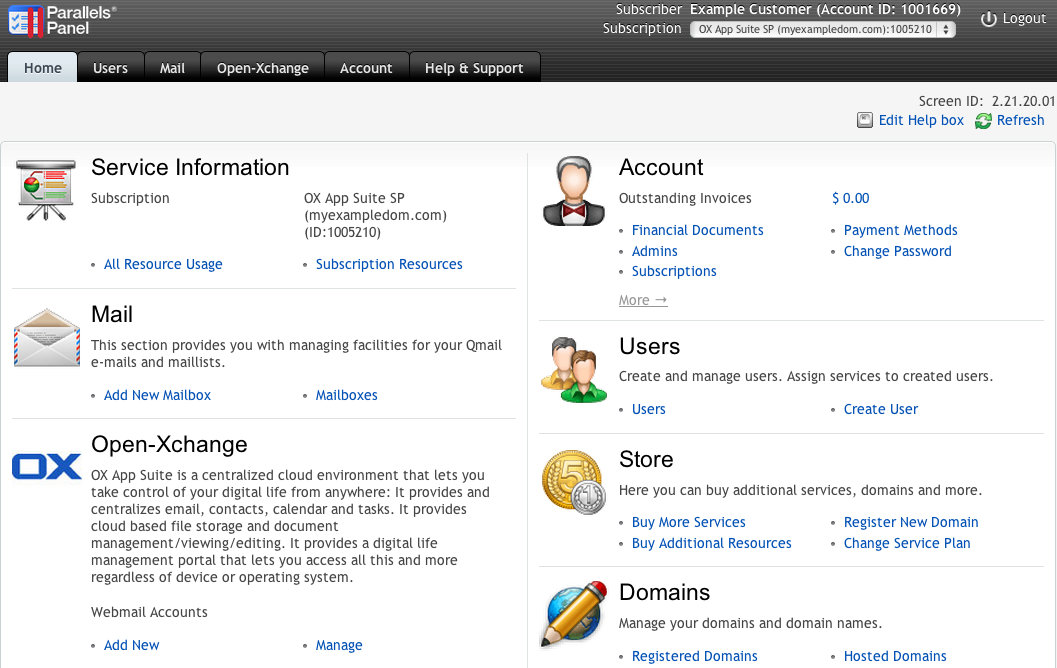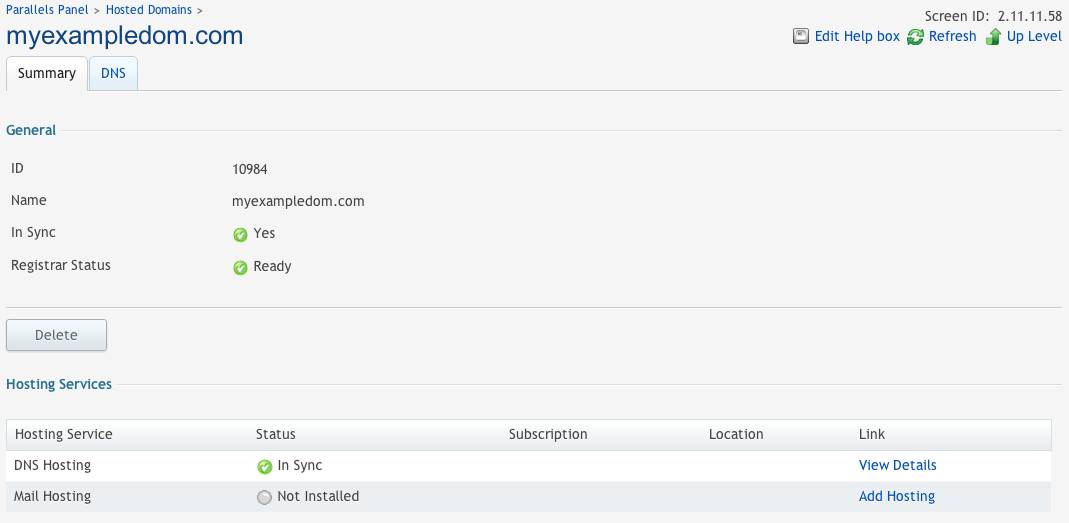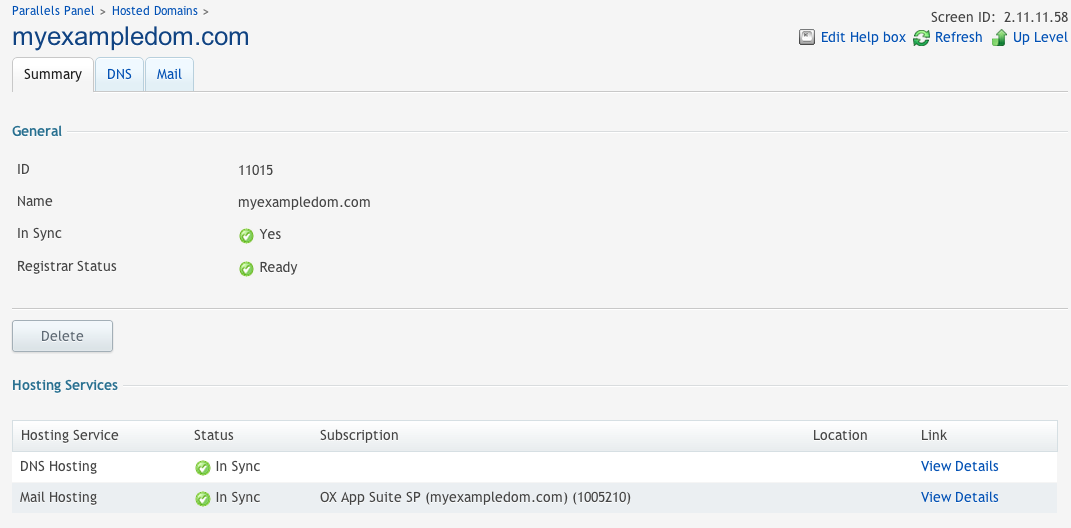PA Subscriber Guide: Difference between revisions
No edit summary |
No edit summary |
||
| Line 30: | Line 30: | ||
=== Open-Xchange Context creation === | === Open-Xchange Context creation === | ||
The | The SMB’s account administrator will login to the Parallels Automation CCP using the login credentials created during their initial purchase. After login, the account administrator will select the Open-Xchange subscription if it is not already selected. | ||
already done. | |||
[[Image:CCP Main Page.png]] | |||
==== Step 1: Add Mail Hosting to existing domain ==== | |||
Add mail hosting to an existing domain, if not already done. | |||
# When entering the Customer Control Panel (CCP), click on the "Hosted Domains" link | # When entering the Customer Control Panel (CCP), click on the "Hosted Domains" link | ||
[[Image:Add Hosting.png]] | |||
# Select the domain that should be used for Open-Xchange Webmail | # Select the domain that should be used for Open-Xchange Webmail | ||
# Click on "Add Hosting" | # Click on "Add Hosting" | ||
The next step in provisioning the Open-Xchange application is to create the Open-Xchange Context. | When everything went well, Mail Hosting status must be "In Sync". | ||
[[Image:Mail Hosting in sync.png]] | |||
==== Step 2: Create Open-Xchange Context ==== | |||
The next step in provisioning the Open-Xchange application is to create the Open-Xchange Context. The Context is the container for the | |||
webmail accounts. Click on "Create" to initiate the Context creation workflow. | |||
Revision as of 14:50, 24 October 2013
Open-Xchange Parallels Automation Subscriber Guide
This guide describes how to integrate Open-Xchange services into the Customer Control Center.
About Open-Xchange Services
OX App Suite is a centralized cloud environment that lets you take control of your digital life from anywhere:
- It provides and centralizes email, contacts, calendar and tasks.
- It provides cloud based file storage and document management/viewing/editing.
- It provides a digital life management portal that lets you access all this and more regardless of device or operating system.
The Open-Xchange APS package allows customers to create an Open-Xchange context and Webmail Accounts within that context.
Audience
This guide is for users of Open-Xchange services looking to understand more information on how the Open-Xchange APS package operates.
Terms and Abbreviations
- CCP
- Customer Control Panel
- Context
- In Open-Xchange, a Context is a container for one or more users. Usually one Context contains one domain..
Configuration Overview
With the aid of the Open-Xchange Configuration option you can see common information about your Open-Xchange service and configure general settings of the service. This includes defining all the domains propagated to Open-Xchange and used for mailboxes, distribution lists and so forth. Also here you can create new service users and change setting specified to the service.
Typical Scenarios of Open-Xchange Usage
Open-Xchange Context creation
The SMB’s account administrator will login to the Parallels Automation CCP using the login credentials created during their initial purchase. After login, the account administrator will select the Open-Xchange subscription if it is not already selected.
Step 1: Add Mail Hosting to existing domain
Add mail hosting to an existing domain, if not already done.
- When entering the Customer Control Panel (CCP), click on the "Hosted Domains" link
- Select the domain that should be used for Open-Xchange Webmail
- Click on "Add Hosting"
When everything went well, Mail Hosting status must be "In Sync".
Step 2: Create Open-Xchange Context
The next step in provisioning the Open-Xchange application is to create the Open-Xchange Context. The Context is the container for the webmail accounts. Click on "Create" to initiate the Context creation workflow.