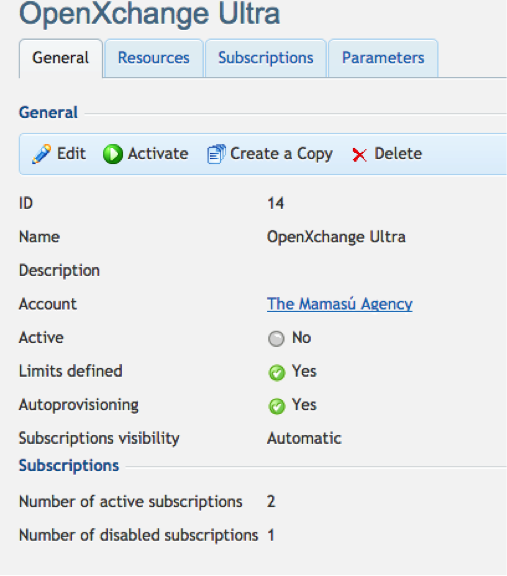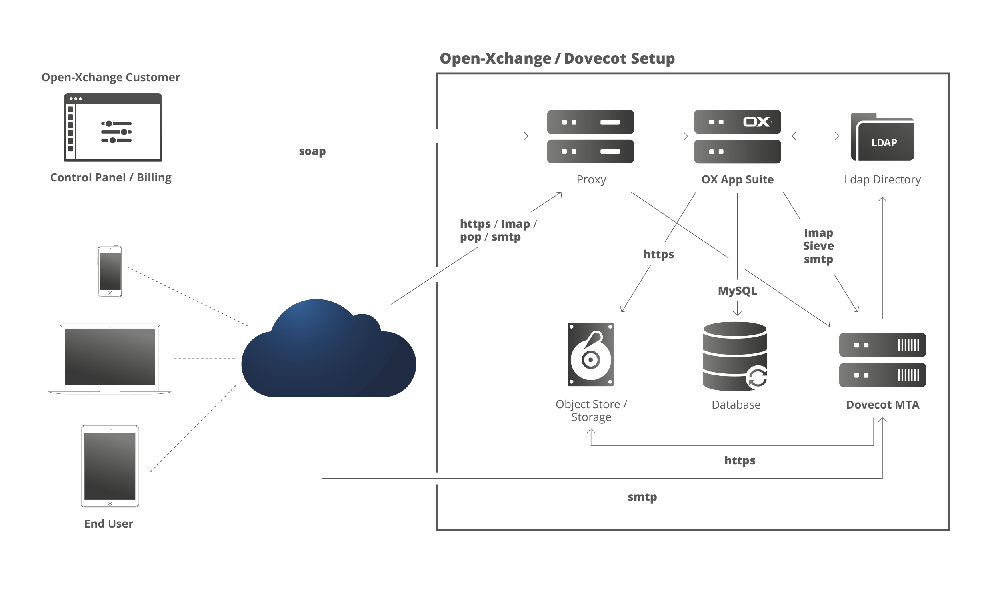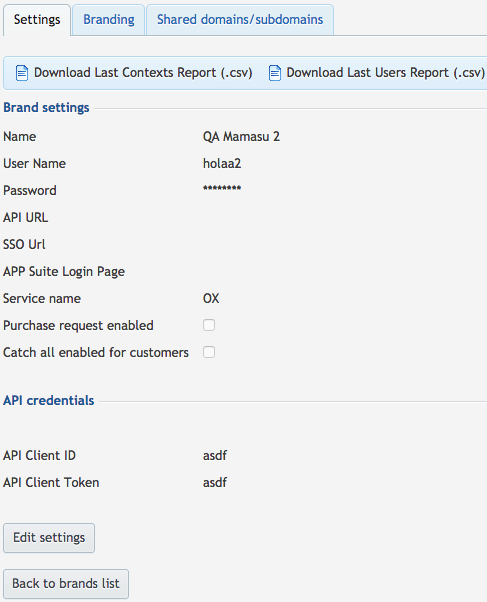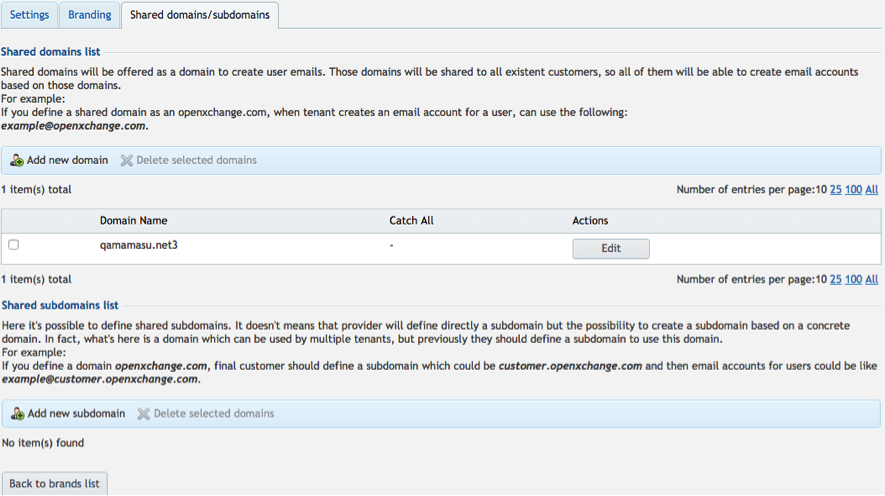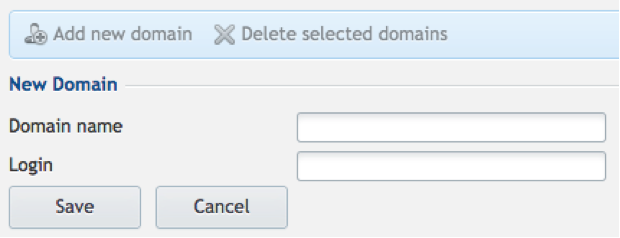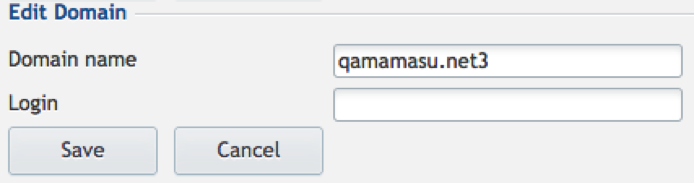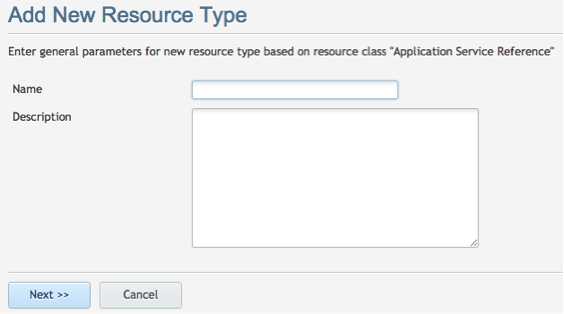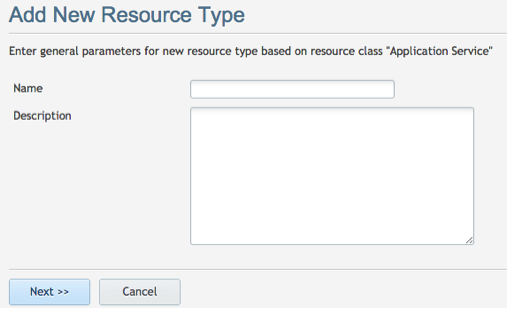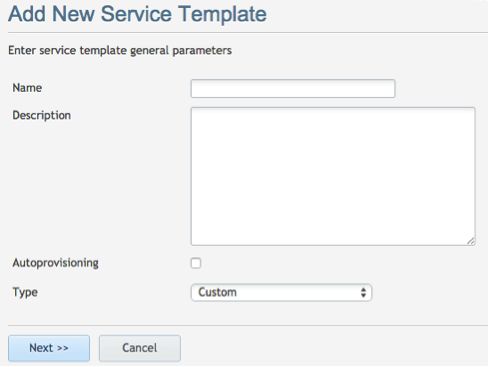PA OXaaS APSv2 Deployment Guide: Difference between revisions
| Line 152: | Line 152: | ||
#:*Verify that the .htaccess contains rewrite rules for all the application services | #:*Verify that the .htaccess contains rewrite rules for all the application services | ||
#:cat /var/www/html/foldername/.htaccess | #:cat /var/www/html/foldername/.htaccess | ||
#The .htaccess file must be like: | |||
#:Options +FollowSymLinks +ExecCGI | |||
#:<IfModule mod_rewrite.c> | |||
#:RewriteEngine On | |||
RewriteBase /openxchange | |||
RewriteCond %{REQUEST_FILENAME} !-f | |||
RewriteCond %{REQUEST_URI} !=/favicon.ico | |||
RewriteRule ^brand(|/.*)$ brand.php?q=$1 [L,QSA] | |||
RewriteRule ^domain(|/.*)$ domain.php?q=$1 [L,QSA] | |||
RewriteRule ^emailaddress(|/.*)$ emailaddress.php?q=$1 | |||
[L,QSA] | |||
RewriteRule ^globals(|/.*)$ globals.php?q=$1 [L,QSA] | |||
RewriteRule ^group(|/.*)$ group.php?q=$1 [L,QSA] | |||
RewriteRule ^profile(|/.*)$ profile.php?q=$1 [L,QSA] | |||
RewriteRule ^purchaserequest(|/.*)$ purchaserequest.php?q=$1 | |||
[L,QSA] | |||
RewriteRule ^resource(|/.*)$ resource.php?q=$1 [L,QSA] | |||
RewriteRule ^subdomain(|/.*)$ subdomain.php?q=$1 [L,QSA] | |||
RewriteRule ^shareddomain(|/.*)$ shareddomain.php?q=$1 | |||
[L,QSA] | |||
RewriteRule ^sharedsubdomain(|/.*)$ sharedsubdomain.php?q=$1 | |||
12 | |||
[L,QSA] | |||
RewriteRule ^tenant(|/.*)$ tenant.php?q=$1 [L,QSA] | |||
RewriteRule ^user(|/.*)$ user.php?q=$1 [L,QSA] | |||
RewriteRule ^cron(|/.*)$ cron.php?q=$1 [L,QSA] | |||
RewriteRule ^crontask(|/.*)$ crontask.php?q=$1 [L,QSA] | |||
RewriteRule ^api/createrequest(|/.*)?$ | |||
api.php?call=createrequest [L,QSA] | |||
RewriteRule ^api/getupsellresources/([a-zA-Z0-9/@/.]+)?$ | |||
api.php?call=getupsellresources&login=$1 [L,QSA] | |||
</IfModule> | |||
=== Open-Xchange Services Provided=== | === Open-Xchange Services Provided=== | ||
Revision as of 07:38, 15 December 2015
Deployment Guide for the OX as a Service APSv2 package into Odin Service Automation
This APS 2.0 package is only for the Open-Xchange own OXaaS platform or similar respective compatible deployments or copies of this platform. The package is designed for syndication and on-premise customers with Odin Service Automation 5.5 and higher.
This guide describes the integration for the OX as a Service APSv2 package into Odin Service Automation. This guide is intended for providers that use Odin Service Automation and want to sell Open-Xchange services to customers.
Terms and Abbreviations
Below is the list of concepts and abbreviations you will find in this page.
| Abbreviation | Definition |
| API | Application Programming Interface |
| APS | Application Packaging Standard, an open standard that was designed to simplify the delivery of SaaS applications in the cloud-computing industry. |
| HTTP | Hypertext Transfer Protocol |
| OSA | Odin Service Automation (former Parallels Automation), which includes both POA and PBA |
| PBA | Parallels Business Automation. |
| POA | Parallels Operations Automation. |
| SaaS | Software as a Service. |
| SSO | Single Sign-On. |
| URI | Uniform Resource Identifier |
| URL | Uniform Resource Locator |
| VM | Virtual Machine |
| VPS | Virtual Private Server |
Conventions
Below is the list of conventions you will find in this page.
| Abbreviation | Definition |
| OpenXChange-xxxx.app.zip Package | Open-Xchange is the name of the package and xx-xx is the placeholder for a specific version of the APS |
| Foldername | Name of the folder where a specific file is located. In this case, “openxchange” |
| https://endpoint-ipor-dns | IP or URL of the environment |
Business Model Overview
About Open-Xchange
The standard business model of Open-Xchange consists of two major components: a platform fee and a revenue share. With the platform fee the customer pays the basic access to the hosted service or the software and it usually includes a certain amount of basic packages that are ideally distributed to a wide audience of users by bundling them into other products.
Integration Prerequisites
Before you start integrating Open-Xchange into OSA, learn about the necessary preparations for the process.
Prerequisites for the OSA Platform
The APS Package v1.1-9 requires POA v6.0.4 or higher and OX App Suite 7.6.2 or higher.
Prerequisites for the Endpoint
| Prerequisites | Notification code server |
| Description | Specific node with Apache and PHP used to install the system script. |
| Software |
|
| Platform |
|
Preparing the Endpoint Host Server
Open-Xchange APS Package requires an application host server to be set up before it can be successfully imported and used in OSA. This endpoint server can be provisioned as a VPS or a VM in the same infrastructure as OSA systems. Please make sure you have OSA (POA + PBA) infrastructure set up properly before continuing. The Provider’s guide for setting up OSA can be found at http://download.pa.parallels.com/pa/6.0/doc/.
You can either choose the automated endpoint deployment by using the endpoint.sh script file or use the manual installation process by continuing reading this chapter. For more information about automated endpoint deployment, please refer to https://doc.apsstandard.org/2.1/pa/deployment/#automated-setup-based-onendpoint-sh for instructions of use and download here the script endpoint.sh: http://doc.apsstandard.org/2.1/pa/deployment/#automated-setup-based-onendpoint- sh.
Please verify if the endpoint is compliant with the above-mentioned prerequisites.
These deployment instructions are based on the fresh installation of CentOS 6. All required packages are installed and managed by its yum package manager.
Before carrying out the steps described below, you must have:
- Server path
- Credentials: ID and password
- Install PHP interpreter via yum install PHP and Apache HTTP server via yum install httpd if your Linux distribution does not include them. Please check your installed version of PHP via:
- [root@endpoint ~]# php -version
- And ensure your Apache HTTP server is up and running:
- [root@endpoint ~]# service httpd status
- The answer should be:
- httpd (pid 5749) is running...
- The default document root directory for Apache HTTP Server is located at /var/www/html/.
- The application host server requires the APS PHP Runtime library. Check if you have installed the appropriate version by using the following command:
- [root@endpoint~]# rpm –qa | grep aps
- Otherwise, it can be downloaded from http://doc.apsstandard.org/tools/php_lib/.
- If you need to copy files from different servers, we recommend using an FTP client.
- If you have an older version installed, execute the command below:
- [root@endpoint~]# rpm -Uvh aps-php-runtime-{version}.noarch.rpm
- If you do not have PHP runtime installed on your server, do the following:
- [root@endpoint~]# rpm -ivh aps-php-runtime-{version}.noarch.rpm
- Where aps-php-runtime-{version}.noarch.rpm is the name of the PHP runtime library, and {version} is the version number you download from the above link. After the installation, the /usr/share/aps/php directory will be added to the system php.ini file automatically.
- Create a new folder under /root/
- [root@endpoint~]# mkdir /root/Open-Xchange-[x.x-x]
- Upload the APS package zip file on your application endpoint. This guide assumes you place it under /root/Open-Xchange-[x.x-x]/Open-Xchange-[x.x-x].app.zip. If you need to copy files from different servers, we recommend using an FTP client.
- Move to folder /root/Open-Xchange-[x.x-x]
- [root@endpoint~]# cd /root/Open-Xchange-[x.x-x]
- Unzip the uploaded zip Open-Xchange-[x.x-x].app.zip
- [root@endpoint~]# unzip Open-Xchange-[x.x-x].app.zip
- Copy the “scripts” folder to the folder where Apache is set up as Virtual Host:
- [root@endpoint~]# cp -R /root/Open-Xchange -[x.x-x]/scripts/
- /var/www/html/foldername
- Access /var/www/html/foldername.
- Ensure that the end-point is correctly deployed.
- Verify that the directory root exists and contains all project scripts.
- ll -aR /var/www/html/foldername
- Verify that the .htaccess contains rewrite rules for all the application services
- cat /var/www/html/foldername/.htaccess
- The .htaccess file must be like:
#:Options +FollowSymLinks +ExecCGI #:<IfModule mod_rewrite.c> #:RewriteEngine On
RewriteBase /openxchange RewriteCond %{REQUEST_FILENAME} !-f RewriteCond %{REQUEST_URI} !=/favicon.ico RewriteRule ^brand(|/.*)$ brand.php?q=$1 [L,QSA] RewriteRule ^domain(|/.*)$ domain.php?q=$1 [L,QSA] RewriteRule ^emailaddress(|/.*)$ emailaddress.php?q=$1 [L,QSA] RewriteRule ^globals(|/.*)$ globals.php?q=$1 [L,QSA] RewriteRule ^group(|/.*)$ group.php?q=$1 [L,QSA] RewriteRule ^profile(|/.*)$ profile.php?q=$1 [L,QSA] RewriteRule ^purchaserequest(|/.*)$ purchaserequest.php?q=$1 [L,QSA] RewriteRule ^resource(|/.*)$ resource.php?q=$1 [L,QSA] RewriteRule ^subdomain(|/.*)$ subdomain.php?q=$1 [L,QSA] RewriteRule ^shareddomain(|/.*)$ shareddomain.php?q=$1 [L,QSA] RewriteRule ^sharedsubdomain(|/.*)$ sharedsubdomain.php?q=$1 12 [L,QSA] RewriteRule ^tenant(|/.*)$ tenant.php?q=$1 [L,QSA] RewriteRule ^user(|/.*)$ user.php?q=$1 [L,QSA] RewriteRule ^cron(|/.*)$ cron.php?q=$1 [L,QSA] RewriteRule ^crontask(|/.*)$ crontask.php?q=$1 [L,QSA] RewriteRule ^api/createrequest(|/.*)?$ api.php?call=createrequest [L,QSA] RewriteRule ^api/getupsellresources/([a-zA-Z0-9/@/.]+)?$ api.php?call=getupsellresources&login=$1 [L,QSA] </IfModule>
Open-Xchange Services Provided
Below is the list of resources provided by Open-Xchange:
| Resource Name | Resource Class | Limit | Auto-Provide |
| OX Globals | Application Service Reference | 1 | No |
| OX Brand | Application Service Reference | 1 | No |
| OX Profile Webmail | Application Service Reference | Unlimited | No |
| OX Profile Basic | Application Service Reference | Unlimited | No |
| OX Profile Advanced | Application Service Reference | Unlimited | No |
| OX Profile Pro | Application Service Reference | Unlimited | No |
| OX Shared Domain* | Application Service Reference | Unlimited | No |
| OX Shared Subdomain* | Application Service Reference | Unlimited | No |
| Odin Business Automation | Application Service Reference | 1 | No |
| OX Tenant | Application Service | 1 | Yes |
| OX User | Application Service | Unlimited | No |
| OX Email Address | Application Service | Unlimited | No |
| OX Domain | Application Service | Unlimited | No |
| OX Purchase Request | Application Service | Unlimited | No |
| OX Group | Application Service | Unlimited | No |
| OX Subdomain | Application Service | Unlimited | No |
| OX Resource | Application Service | Unlimited | No |
| OX Storage Quota | Application Counter (KB) | Unlimited | No |
- You can add as many as necessary.
Integration Workflow
The integration workflow looks as follows:
Deployment
Please refer to the Deployment Guide for more detailed information. This action is performed once and consists of:
- Deploying Open-Xchange application endpoint.
- Importing Open-Xchange application package.
- Creating service instance in the Provider Control Panel.
PA Integration
- Creating the required resource types. For further details, please refer to the Resource Creation section of this guide.
- Creating the service template. For further details, please refer to the Service Template Creation section of this guide.
Localization List
Open-Xchange has been localized in the following languages for each category:
- Customer Interface: English
- PA task manager error logging: English
- Open-Xchange API error messaging: English
Technical Overview
This section contains an outline of how the integration of Open-Xchange and PA is performed and the list of Open-Xchange features that are supported within the integration package.
Supported Architecture and Requirements
The Principle of OSA & APS 2
The usual way that users use Odin, in order to get OX App Suite, is as follows:
- Open-Xchange published an APS 2 package into the Odin catalogue/ecosystem.
- Odin customers, and service resellers, see the package and want to resell OX App Suite.
- The service resellers downloads the APS 2 package and installs it into their OSA system
- The OSA system will ask for the location of a running and compliant OX App Suite System (This can be OXaaS or a compliant in-house OX App Suite System)
- The reseller can then sell OX App Suite accounts.
Compliant OX App Suite System
There are two options to connect an OX App Suite system:
- Use the OXaaS service that is provided by Open-Xchange
- Use an on-premise installation that includes a complete OX App Suite system, a Dovecot mail system and all the related services.
Use the standard recommend components together with provided configurations for:
- Apache
- Mysql
- Openldap (with a dedicated Open-Xchange schema)
- HAproxy
- Postfix
- S3 compatible Objectstore (as a file/email backend)
Please refer to following high level architecture diagram and if you have any questions please contact sales@open-xchange.com
Components
The following table shows the main actions offered by the APS through the different panels of OSA.
| Components | Actions |
| Odin Admin |
|
| Odin Customer Manager |
|
| Odin Service User |
|
Download
APS package
Download the APS package from the APS catalog: http://dev.apsstandard.org/apps/2.0/Open-Xchange/Open-Xchange/Mamasu/
Open-Xchange
Please contact Open-Xchange for further download and configuration information via info@open-xchange.com.
OSA Integration
Configuring Services for Selling - POA
Learn about how to configure the service templates that are necessary to create Open-Xchange APS subscriptions for sale.
Instance Configuration
Minimum Instance Configuration
In order to configure the instance, the following minimum steps need to be observed:
- Configure the settings (please refer to the APP Settings subsection, under the Detailed Configuration section).
- Configure the reseller’s brands (please refer to the Brands subsection, under the Detailed Configuration section).
- Configure the profiles (please refer to the Profiles subsection, under the Detailed Configuration section).
Detailed Instance Configuration
A description follows on how to configure all the specific settings of this particular instance.
- Accessing the Instance
- In the POA Provider Control Panel, navigate to Services>Applications.
- Click on the latest version of the Open-Xchange APS package.
- Go to the Instances tab.
- Click Open-Xchange.
- App Settings
On this tab the list of possible scripts that can be configured as background tasks for this Open-XChange APS2 is displayed. These scripts are used to create the reports.

- You can see the script name, file, next execution, period as well as their status, which can be:
- In order to create a cron, click Create. As soon as it is ready the status will change to “Enabled”, then it can also be Disabled, Edited or Deleted.
- This tab also shows the last 10 cron executions to check their current status.
- The status of the executions can be:
 : the execution was successful.
: the execution was successful.
 : the execution is in process.
: the execution is in process.
 : an error has occurred during the execution.
: an error has occurred during the execution.
- Brands
This tab is used to assign each Open-Xchange reseller with a brand. To do so:
- Click on Add new brand.
- Fill in the required fields:
- Name: name of the brand.
- Username: username of the brand.
- Password: password or the brand.
- API URL: URL where the API is located.
- SSO URL: URL of the Single Sign On.
- APP Suite Login Page: login page of the APP Suite.
- Label of service name: name that will be displayed on all buttons and tabs and refers to the service. It could be “App Suite”, but if the provider has his own service name, which is used for his brand, it can also be defined here.
- Select “Purchase request enabled” and “Catch all enabled for customers”, if appropriate. If the first option is enabled users are allowed to request customers some extra resources or services. The second one is to enable or disable the use of a catch all email in customers’ domains.
- Click on Create to add the brand.
- Once the brand has been created, you can view or edit the settings, branding and list of domains and subdomains.
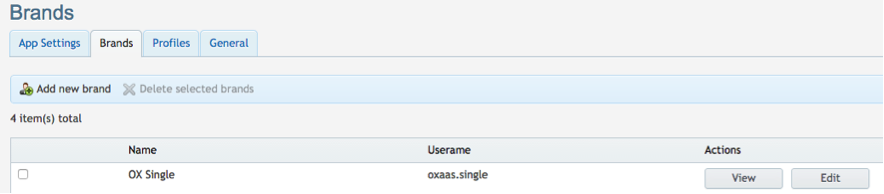
- By clicking on View, you can:
- Profiles
On this tab you can add, edit and delete a profile.

Click on Add new profile and specify the following features, then click on Save.
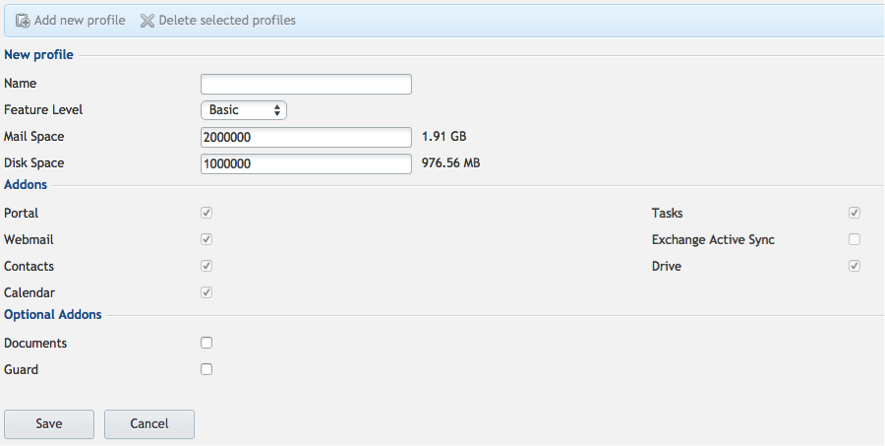
- Name: profile name.
- Feature level: select the level from the drop-down list.
- Mail quota: mail quota provided (defined in KB).
- Disk quota: disk quota provided (defined in KB).
- Feature level defines a preset of add-ons, but two additional add-ons can be enabled apart from the predefined list. These are:
- Documents.
- Guard.
Resource Creation
- In the POA Provider Control Panel, navigate Services>Applications.
- Click Open-Xchange in the APS Packages tab.
- Go to the Resource Types tab.
Application Service Reference
- Creating a Globals Resource
- Click on Create, then on Application Service Reference.
- Fill in the following fields:
- Click Next, then select Open-Xchange Application as the APS type.
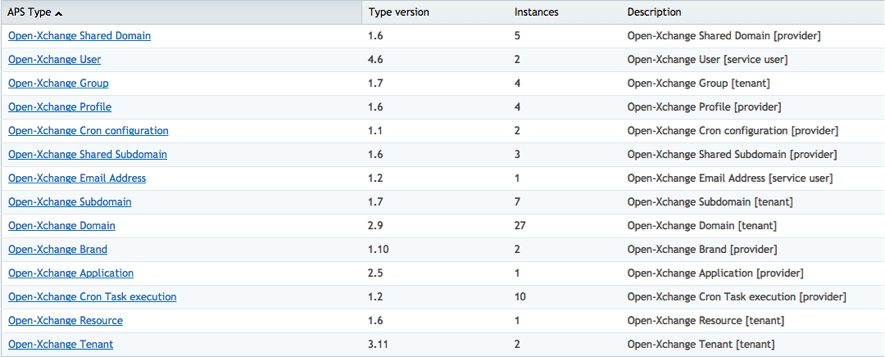
- Click on the instance.

- Click Finish. The resource has been created.
- Creating a Brand Resource
- Click on Create, then on Application Service Reference.
- Fill in the following fields:
- Name: enter the name of the application and the type of resource. In this case, Open-Xchange Brand.
- Description: this field is used to describe the type of resource. You can leave it blank or enter the information you wish.
- Click Next, select Open-Xchange Brand as the APS type and then click on the instance.
- Click Finish. The resource has been created.
- Creating a Profile Basic Resource
- Click on Create, then on Application Service Reference.
- Fill in the following fields:
- Name: enter the name of the application and the type of resource. In this case, Open-Xchange Profile Basic.
- Description: this field is used to describe the type of resource. You can leave it blank or enter the information you wish.
- Click Next, select Open-Xchange Profile as the APS type and click on the instance.
- Click Finish. The resource has been created.
- Creating a Profile Webmail Resource
- Click on Create, then on Application Service Reference.
- Fill in the following fields:
- Name: enter the name of the application and the type of resource. In this case, Open-Xchange Profile Webmail.
- Description: this field is used to describe the type of resource. You can leave it blank or enter the information you wish.
- Click Next, select Open-Xchange Profile as the APS type and then click on the instance.
- Click Finish. The resource has been created.
- Creating a Profile Advanced Resource
- Click on Create, then on Application Service Reference.
- Fill in the following fields:
- Name: enter the name of the application and the type of resource. In this case, Open-Xchange Profile Advanced.
- Description: this field is used to describe the type of resource. You can leave it blank or enter the information you wish.
- Click Next, select Open-Xchange Profile as the APS type and then click on the instance.
- Click Finish. The resource has been created.
- Creating a Profile Pro Resource
- Click on Create, then on Application Service Reference.
- Fill in the following fields:
- Name: enter the name of the application and the type of resource. In this case, Open-Xchange Profile Pro.
- Description: this field is used to describe the type of resource. You can leave it blank or enter the information you wish.
- Click Next, select Open-Xchange Profile as the APS type and then click on the instance.
- Click Finish The resource has been created.
- Creating a Shared Domain Resource
- Click on Create, then on Application Service Reference.
- Fill in the following fields:
- Name: enter the name of the application and the type of resource. In this case, Open-Xchange Shared Domain.
- Description: this field is used to describe the type of resource. You can leave it blank or enter the information you wish.
- Click Next, select Open-Xchange Shared Domain as the APS type and then click on the instance.
- Click Finish. The resource has been created.
NOTE: Please remember that you can add as many Shared Domain resources as necessary.
- Creating a Shared Subdomain Resource
- Click on Create, then on Application Service Reference.
- Fill in the following fields:
- Name: enter the name of the application and the type of resource. In this case, Open-Xchange Shared Subdomain.
- Description: this field is used to describe the type of resource. You can leave it blank or enter the information you wish.
- Click Next, select Open-Xchange Shared Subdomain as the APS type and then click on the instance.
- Click Finish. The resource has been created.
NOTE: Please remember that you can add as many Shared Subdomain resources as necessary.
Application Service
- Creating a Tenant Resource
- Click on Create, then on Application Service.
- Fill in the following fields:
- Click Next, then select Open-Xchange Tenant as the APS type.
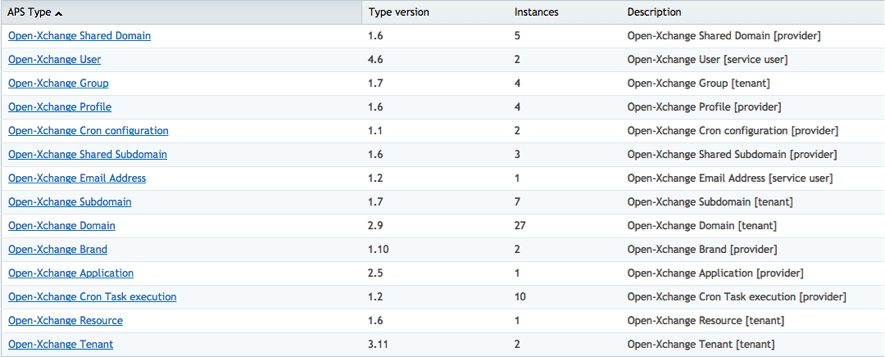
- Tick the “Automatically provision service” checkbox and leave the Priority field blank
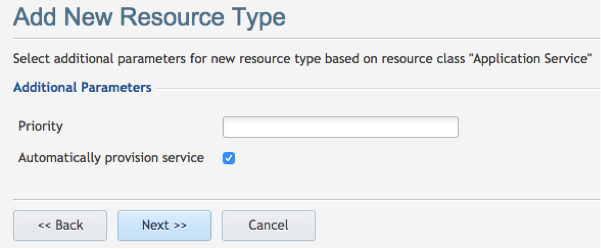
- Click Next, then Finish. The resource has been added.
- Creating a User Resource
- Click on Create, then on Application Service.
- Fill in the following fields:
- Name: enter the name of the application and the type of resource. In this case, Open-Xchange User.
- *Description: this field is used to describe the type of resource. You can leave it blank or enter the information you wish.
- Click Next, then select Open-Xchange User as the APS type.
- Leave the “Automatically provision service” box unchecked and the Priority field blank.
- Click Next, then Finish. The resource has been added.
- Creating an Email Address Resource
- Click on Create, then on Application Service.
- Fill in the following fields:
- Name: enter the name of the application and the type of resource. In this case, Open-Xchange Email Address.
- Description: this field is used to describe the type of resource. You can leave it blank or enter the information you wish.
- Click Next, then select Open-Xchange Email Address as the APS type.
- Leave the “Automatically provision service” box unchecked and the Priority field blank.
- Click Next, then Finish. The resource has been added.
- Creating a Domain Resource
- Click on Create, then on Application Service.
- Fill in the following fields:
- Name: enter the name of the application and the type of resource. In this case, Open-Xchange Domain.
- Description: this field is used to describe the type of resource. You can leave it blank or enter the information you wish.
- Click Next, then select Open-Xchange Domain as the APS type.
- Leave the “Automatically provision service” box unchecked and the Priority field blank.
- Click Next, then Finish. The resource has been added.
- Creating a Purchase Request Resource
- Click on Create, then on Application Service.
- Fill in the following fields:
- Name: enter the name of the application and the type of resource. In this case, Open-Xchange Purchase Request.
- Description: this field is used to describe the type of resource. You can leave it blank or enter the information you wish.
- Click Next, then select Open-Xchange Purchase Request as the APS type.
- Leave the “Automatically provision service” box unchecked and the Priority field blank.
- Click Next, then Finish. The resource has been added.
- Creating a Group Resource
- Click on Create, then on Application Service.
- Fill in the following fields:
- Name: enter the name of the application and the type of resource. In this case, Open-Xchange Group.
- Description: this field is used to describe the type of resource. You can leave it blank or enter the information you wish.
- Click Next, then select Open-Xchange Group as the APS type.
- Leave the “Automatically provision service” box unchecked and the Priority field blank.
- Click Next, then Finish. The resource has been added.
- Creating a Subdomain Resource
- Click on Create, then on Application Service.
- Fill in the following fields:
- Name: enter the name of the application and the type of resource. In this case, Open-Xchange Subdomain.
- Description: this field is used to describe the type of resource. You can leave it blank or enter the information you wish.
- Click Next, then select Open-Xchange Subdomain as the APS type.
- Leave the “Automatically provision service” box unchecked and the Priority field blank.
- Click Next, then Finish. The resource has been added.
- Creating a Resource Resource
- Click on Create, then on Application Service.
- Fill in the following fields:
- Name: enter the name of the application and the type of resource. In this case, Resource Resource.
- Description: this field is used to describe the type of resource. You can leave it blank or enter the information you wish.
- Click Next, then select Open-Xchange Resource as the APS type.
- Leave the “Automatically provision service” box unchecked and the Priority field blank.
- Click Next, then Finish. The resource has been added.
Application Counter
- Creating a Storage Quota Resource
- Click on Create, then on Application Counter (KB).
- Fill in the following fields:
- Name: enter the name of the application and the type of resource. In this case, Open-Xchange Storage Quota.
- Description: this field is used to describe the type of resource. You can leave it blank or enter the information you wish.
- Click Next, then select Tenant Storage Quota as the APS type.
- Click Finish. The resource has been added.
Template Creation
- In the POA Provider Control Panel, navigate Products>Service Templates.
- Click on the Add New Service Template button.
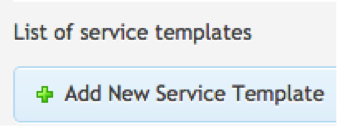
- Configure the service template’s general parameters:
- Click Next. The template has been created.
- Select all the resources created earlier as well as Odin Business Automation, then click Next.
- Set the limits for the resource types included in the service template.
- For Globals, Brand, Tenant and Odin Business Automation uncheck the Unlimited checkbox and set the limit as 1.
- For the rest of resources, leave the Unlimited checkbox marked.
- Click Next, then Finish
- To activate the service template:
- Open the newly created service template (Open-Xchange).
- In the General tab, click on Activate.