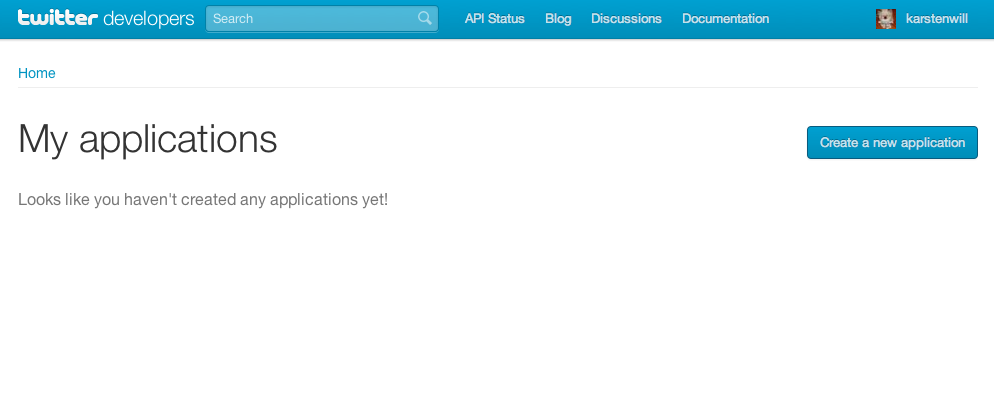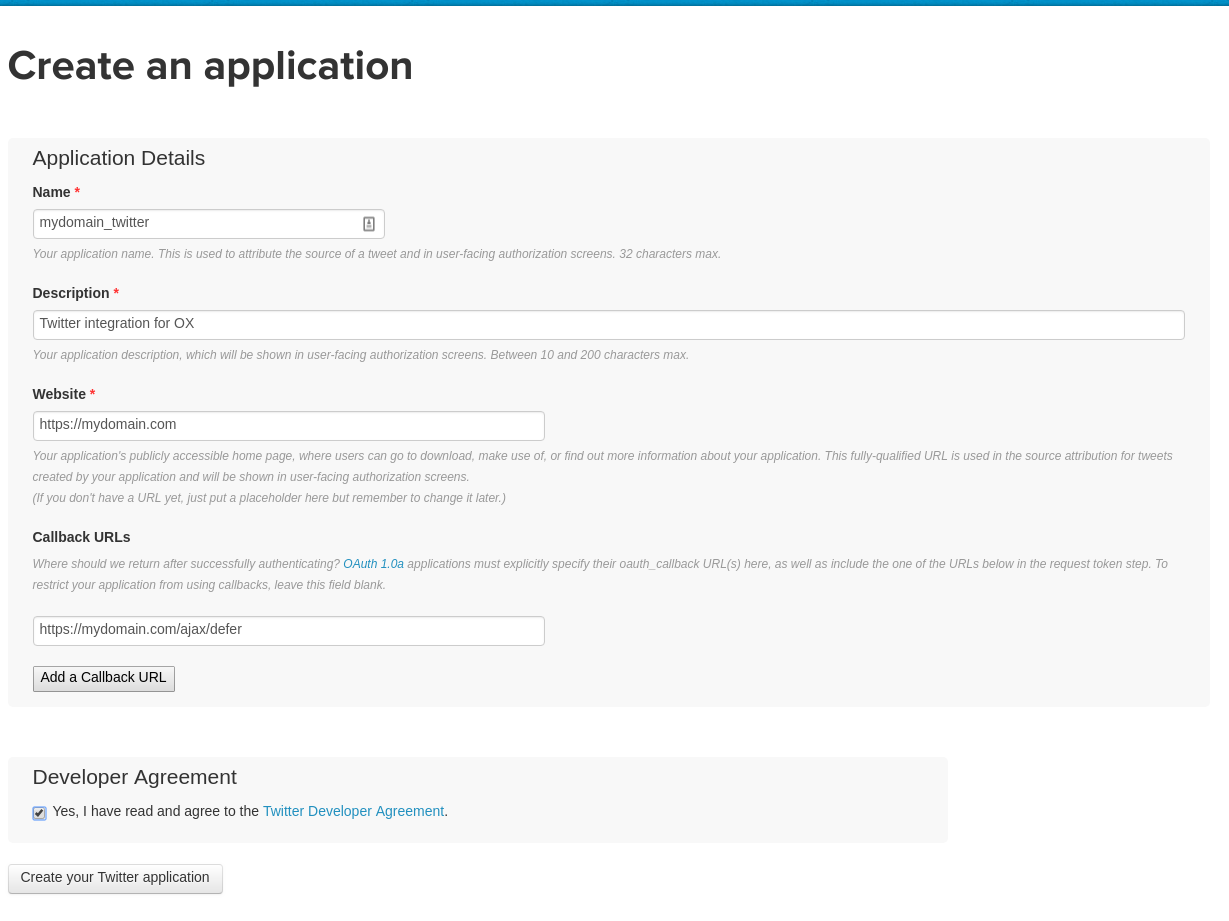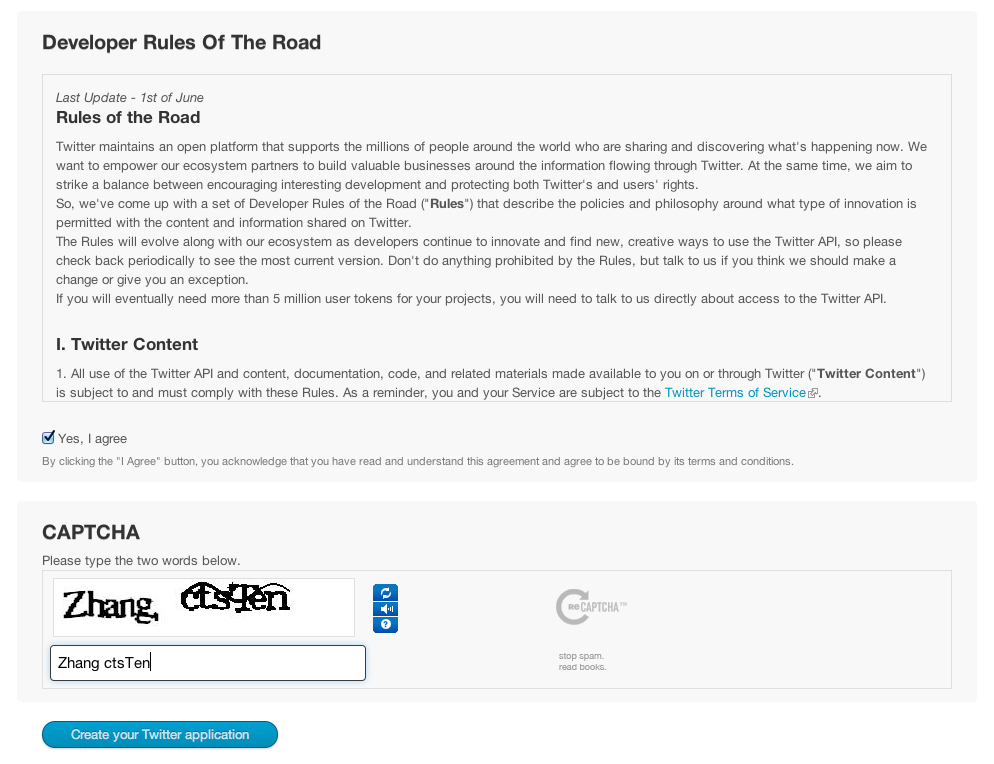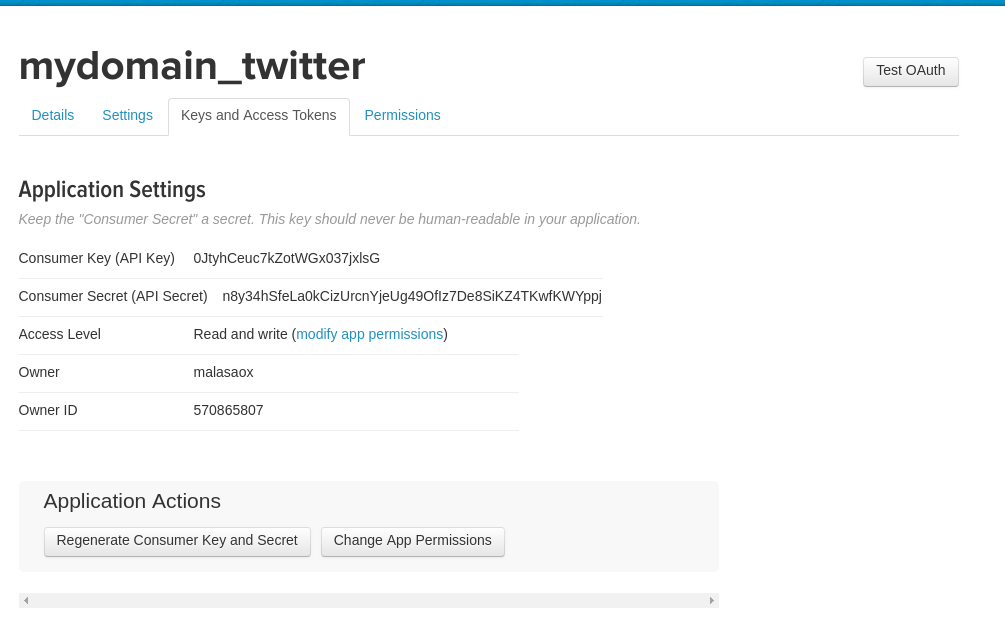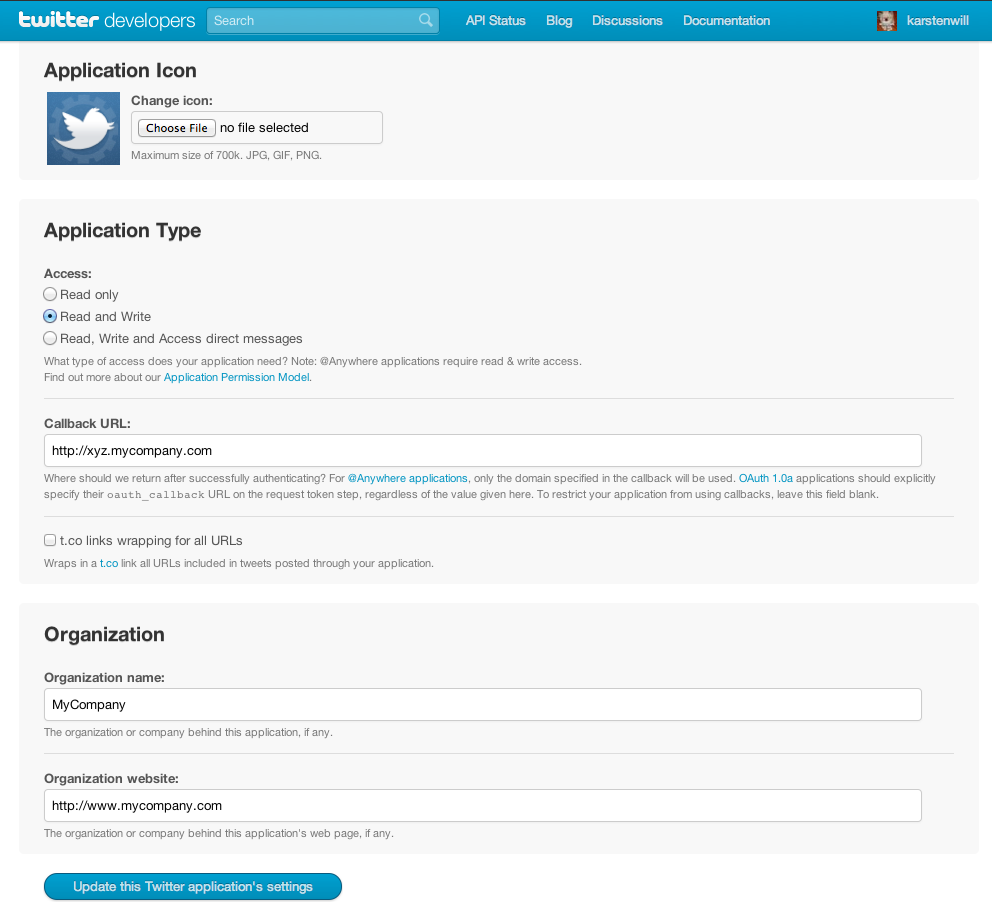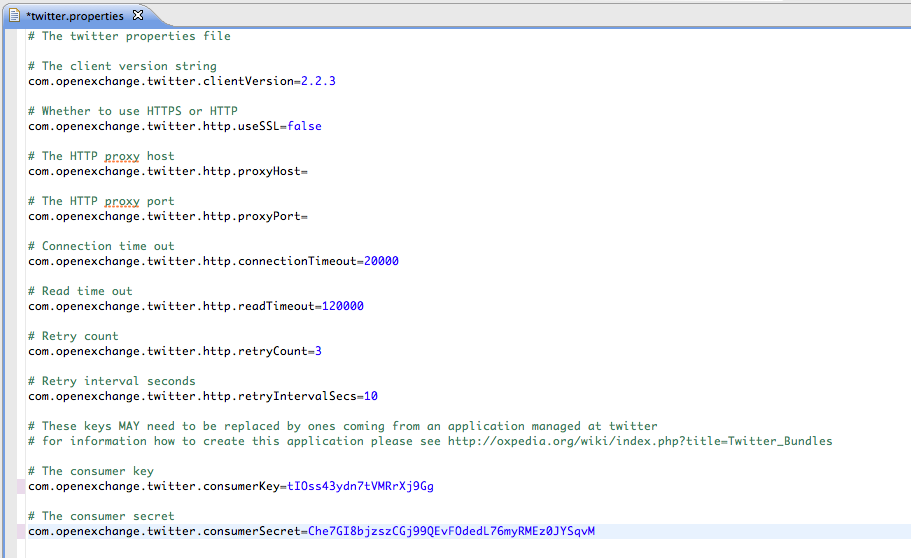Twitter Bundles: Difference between revisions
(Created page with "= Using Twitter with Open-Xchange = == Preparation == You MAY want to replace the standard configuration of twitter integration. This depends on whether you want your own co...") |
(added note about correct callback url, see bug 59098) |
||
| Line 8: | Line 8: | ||
* Log into Twitter | * Log into Twitter | ||
* Click "Create a new application" on the right | * Click "Create a new application" on the right | ||
'''NOTE''': the callback URL changed recently, it has to be '''https://yxz.mycompany.com/ajax/defer''' and not http://xyz.mycompany.com as seen in the screenshots. Note it is https now and has an added path. | |||
Make sure that you update to the latest version of Open-Xchange Appsuite. | |||
[[File:Twitter_new_01.png]] | [[File:Twitter_new_01.png]] | ||
Revision as of 11:53, 18 July 2018
Using Twitter with Open-Xchange
Preparation
You MAY want to replace the standard configuration of twitter integration. This depends on whether you want your own company-name to be shown to users during the twitter authentication process. If you want this please follow these steps:
- Go to https://dev.twitter.com/apps
- Log into Twitter
- Click "Create a new application" on the right
NOTE: the callback URL changed recently, it has to be https://yxz.mycompany.com/ajax/defer and not http://xyz.mycompany.com as seen in the screenshots. Note it is https now and has an added path.
Make sure that you update to the latest version of Open-Xchange Appsuite.
- Enter appropriate Information in "Name", "Description", "Website" and "Callback URL". "Callback URL" should be the URL by which the Server is reachable (This is not checked at this moment but may be in the future).
- Enter the text displayed in the captcha into the textfield below
- Check "Yes, I agree" under "Developer Rules Of The Road"
- Click "Create your Twitter application"
- In the following overview click "Settings"
- Change "Access" from "Read only" to "Read and Write"
- Fill "Organization name" and "Organization website" if wanted
- Upload a custom application icon if wanted
- Click "Update this Twitter application´s settings"
- Copy the String under "Consumer key" and paste it into the file "twitter.properties" as parameter "com.openexchange.twitter.consumerKey" (replacing the existing key there)
- Copy the String under "Consumer secret" and paste it into the file "twitter.properties" as parameter "com.openexchange.twitter.consumerSecret" (replacing the existing key there)
Install on OX App Suite
Debian GNU/Linux 11.0
Add the following entry to /etc/apt/sources.list.d/open-xchange.list if not already present:
deb https://software.open-xchange.com/products/appsuite/stable/backend/DebianBullseye/ /
# if you have a valid maintenance subscription, please uncomment the
# following and add the ldb account data to the url so that the most recent
# packages get installed
# deb https://[CUSTOMERID:PASSWORD]@software.open-xchange.com/products/appsuite/stable/backend/updates/DebianBullseye/ /
and run
$ apt-get update $ apt-get install open-xchange-oauth open-xchange-messaging
Debian GNU/Linux 12.0
Add the following entry to /etc/apt/sources.list.d/open-xchange.list if not already present:
deb https://software.open-xchange.com/products/appsuite/stable/backend/DebianBookworm/ /
# if you have a valid maintenance subscription, please uncomment the
# following and add the ldb account data to the url so that the most recent
# packages get installed
# deb https://[CUSTOMERID:PASSWORD]@software.open-xchange.com/products/appsuite/stable/backend/updates/DebianBookworm/ /
and run
$ apt-get update $ apt-get install open-xchange-oauth open-xchange-messaging
Install on OX AppSuite
Debian GNU/Linux 11.0
Add the following entry to /etc/apt/sources.list.d/open-xchange.list if not already present:
deb https://software.open-xchange.com/products/stable/DebianBullseye/ /
# if you have a valid maintenance subscription, please uncomment the
# following and add the ldb account data to the url so that the most recent
# packages get installed
# deb https://[CUSTOMERID:PASSWORD]@software.open-xchange.com/products/stable/updates/DebianBullseye/ /
and run
$ apt-get update $ apt-get install open-xchange-oauth-twitter open-xchange-twitter open-xchange-messaging-twitter
Debian GNU/Linux 12.0
Add the following entry to /etc/apt/sources.list.d/open-xchange.list if not already present:
deb https://software.open-xchange.com/products/stable/DebianBookworm/ /
# if you have a valid maintenance subscription, please uncomment the
# following and add the ldb account data to the url so that the most recent
# packages get installed
# deb https://[CUSTOMERID:PASSWORD]@software.open-xchange.com/products/stable/updates/DebianBookworm/ /
and run
$ apt-get update $ apt-get install open-xchange-oauth-twitter open-xchange-twitter open-xchange-messaging-twitter