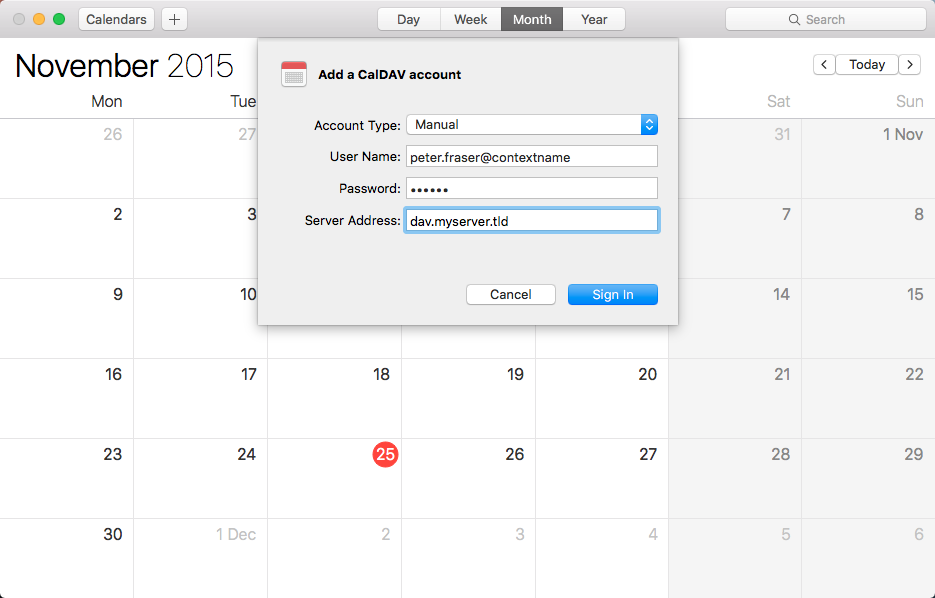Caldav carddav Bundles: Difference between revisions
Karsten.will (talk | contribs) No edit summary |
|||
| Line 75: | Line 75: | ||
== Configuration == | == Configuration == | ||
=== Mac OSX Address Book === | === Mac OSX Address Book (for version 10.6 Snow Leopard) === | ||
- Click the "+" sign in Address Book -> Preferences -> Accounts.<br/> | - Click the "+" sign in Address Book -> Preferences -> Accounts.<br/> | ||
| Line 85: | Line 85: | ||
[[File:carddav-account2.png]] | [[File:carddav-account2.png]] | ||
=== Mac OS X iCal === | === Mac OS X iCal (for version 10.6 Snow Leopard) === | ||
- Click the "+" sign in iCal -> Preferences -> Accounts<br/> | - Click the "+" sign in iCal -> Preferences -> Accounts<br/> | ||
- As "Account type" select "CalDAV"<br/> | - As "Account type" select "CalDAV"<br/> | ||
| Line 94: | Line 94: | ||
- Click "Continue"<br/> | - Click "Continue"<br/> | ||
[[File:caldav-account3.png]] | [[File:caldav-account3.png]] | ||
=== Mac OSX Address Book (for version 10.7 Lion) === | |||
- Click the "+" sign in Address Book -> Preferences -> Accounts.<br/> | |||
- In the "Account type" field keep "CardDAV" selected<br/> | |||
- In the "User name" field enter your username <br/> | |||
- In the "Password" field enter your password<br/> | |||
- In the "Server address" field enter the path to the OX server as follows: dav.MYSERVER.TLD:80<br/> | |||
- Click "Create"<br/> | |||
[[File:carddav-account4.png]] | |||
=== Mac OS X iCal (for version 10.7 Lion) === | |||
- Click the "+" sign in iCal -> Preferences -> Accounts<br/> | |||
- As "Account type" select "CalDAV"<br/> | |||
- In the "User name" field enter your username <br/> | |||
- In the "Password" field enter your password<br/> | |||
- In the "Server address" field enter your server address with the prefix "dav." and a slash as suffix (e.g. "dav.MYSERVER.TLD/") <br/> | |||
- Click "Create"<br/> | |||
- Click "Continue"<br/> | |||
[[File:caldav-account4.png]] | |||
Revision as of 09:42, 25 July 2011
Using CalDAV and CardDAV with Open-Xchange
Beginning with the 6.20.1 release, Open-Xchange provides interfaces to connect CalDAV- and CardDAV-clients. Please note that at first only MacOS X (beginning with version 10.6 "Snow Leopard") with its clients "iCal" and "Address Book" is supported. This will change later and support for other clients such as Thunderbird will be added.
Preparation
Please edit your file /etc/apache2/ox6.conf so that the existing configuration for ox as well as the new configuration for CalDAV and CardDav is placed inside a virtual host.
This is an example where MYSERVER.TLD is the domain-name of the ox-server:
$ vi /etc/apache2/ox6.conf
NameVirtualHost *:80
<VirtualHost *:80>
ServerName dav.MYSERVER.TLD
ErrorLog /tmp/dav.err.log
TransferLog /tmp/dav.access.log
<Proxy />
Order allow,deny
Allow from all
</Proxy>
ProxyPass / ajp://localhost:8009/servlet/dav/ smax=0 ttl=60 retry=5
</VirtualHost>
<VirtualHost *:80>
ServerName MYSERVER.TLD
<Location /ox6>
# Expires (via ExpiresByType to override global settings)
ExpiresByType image/gif "access plus 6 months"
ExpiresByType image/png "access plus 6 months"
ExpiresByType image/jpg "access plus 6 months"
ExpiresByType image/jpeg "access plus 6 months"
ExpiresByType text/css "access plus 6 months"
ExpiresByType text/html "access plus 6 months"
ExpiresByType text/xml "access plus 6 months"
ExpiresByType text/javascript "access plus 6 months"
ExpiresByType text/x-js "access plus 6 months"
ExpiresByType application/x-javascript "access plus 6 months"
ExpiresDefault "access plus 6 months"
Header append Cache-Control "private"
Header unset Last-Modified
Header unset Vary
# Strip version
RewriteEngine On
RewriteRule v=\w+/(.+) $1 [L]
# Turn off ETag
Header unset ETag
FileETag None
</Location>
<Location /ox6/ox.html>
ExpiresByType text/html "now"
ExpiresDefault "now"
Header unset Last-Modified
Header set Cache-Control "no-store, no-cache, must-revalidate, post-check=0, pre-check=0"
# Turn off ETag
Header unset ETag
FileETag None
</Location>
<Location /ox6/index.html>
ExpiresByType text/html "now"
ExpiresDefault "now"
Header unset Last-Modified
Header set Cache-Control "no-store, no-cache, must-revalidate, post-check=0, pre-check=0"
# Turn off ETag
Header unset ETag
FileETag None
</Location>
<Location /ajax>
SetOutputFilter DEFLATE
</Location>
</VirtualHost>
Install on OX AppSuite
Debian GNU/Linux 11.0
Add the following entry to /etc/apt/sources.list.d/open-xchange.list if not already present:
deb https://software.open-xchange.com/products/stable/DebianBullseye/ /
# if you have a valid maintenance subscription, please uncomment the
# following and add the ldb account data to the url so that the most recent
# packages get installed
# deb https://[CUSTOMERID:PASSWORD]@software.open-xchange.com/products/stable/updates/DebianBullseye/ /
and run
$ apt-get update $ apt-get install open-xchange-caldav open-xchange-carddav open-xchange-webdav-acl open-xchange-webdav-directory
Debian GNU/Linux 12.0
Add the following entry to /etc/apt/sources.list.d/open-xchange.list if not already present:
deb https://software.open-xchange.com/products/stable/DebianBookworm/ /
# if you have a valid maintenance subscription, please uncomment the
# following and add the ldb account data to the url so that the most recent
# packages get installed
# deb https://[CUSTOMERID:PASSWORD]@software.open-xchange.com/products/stable/updates/DebianBookworm/ /
and run
$ apt-get update $ apt-get install open-xchange-caldav open-xchange-carddav open-xchange-webdav-acl open-xchange-webdav-directory
Configuration
Mac OSX Address Book (for version 10.6 Snow Leopard)
- Click the "+" sign in Address Book -> Preferences -> Accounts.
- In the "Account type" field keep "CardDAV" selected
- In the "User name" field enter your username replacing "@" with "*" (e.g. enter "peter.fraser*CONTEXTNAME" if you normally log in to OX with the username "peter.fraser@CONTEXTNAME".)
- In the "Password" field enter your password
- In the "Server address" field enter the path to the OX server as follows: dav.MYSERVER.TLD:80
- Click "Create"
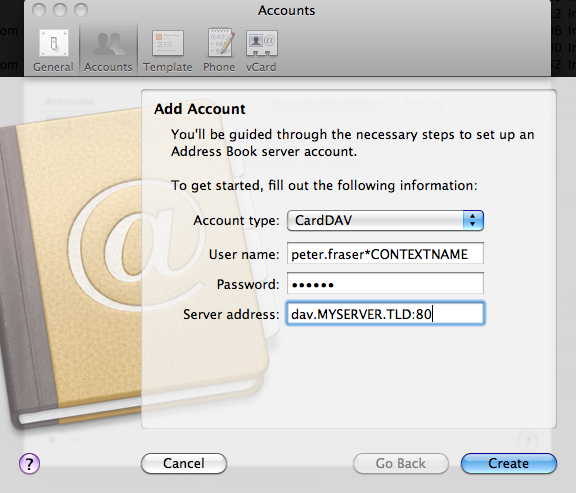
Mac OS X iCal (for version 10.6 Snow Leopard)
- Click the "+" sign in iCal -> Preferences -> Accounts
- As "Account type" select "CalDAV"
- In the "User name" field enter your username
- In the "Password" field enter your password
- In the "Server address" field enter your server address with the prefix "dav."
- Click "Create"
- Click "Continue"
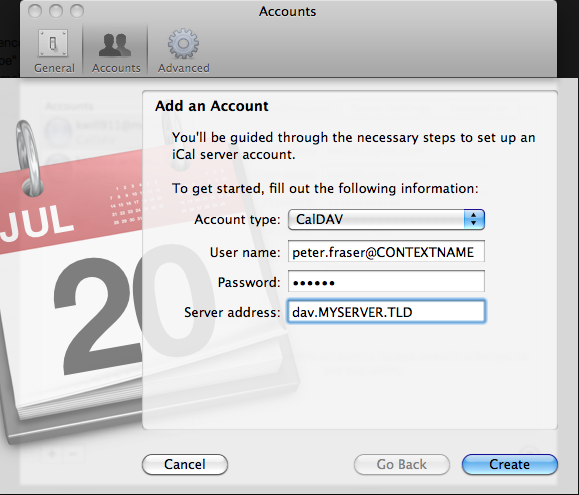
Mac OSX Address Book (for version 10.7 Lion)
- Click the "+" sign in Address Book -> Preferences -> Accounts.
- In the "Account type" field keep "CardDAV" selected
- In the "User name" field enter your username
- In the "Password" field enter your password
- In the "Server address" field enter the path to the OX server as follows: dav.MYSERVER.TLD:80
- Click "Create"
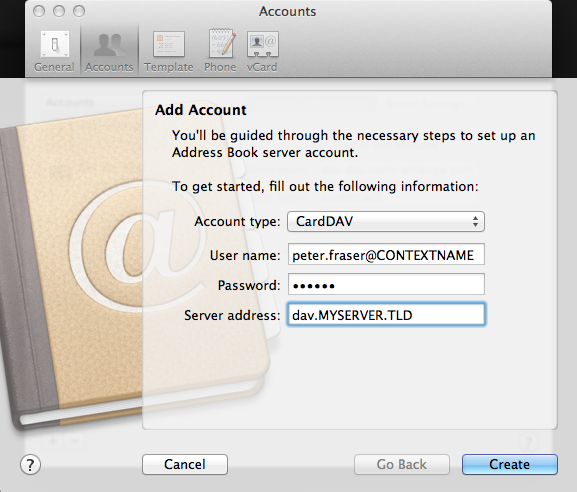
Mac OS X iCal (for version 10.7 Lion)
- Click the "+" sign in iCal -> Preferences -> Accounts
- As "Account type" select "CalDAV"
- In the "User name" field enter your username
- In the "Password" field enter your password
- In the "Server address" field enter your server address with the prefix "dav." and a slash as suffix (e.g. "dav.MYSERVER.TLD/")
- Click "Create"
- Click "Continue"