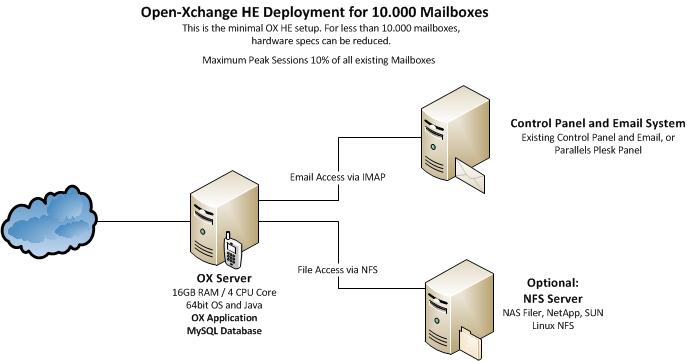AppSuite:OX Tutorial 10K
Tutorial: OX AppSuite Setup for up to 10.000 users
This article describes what you need for a typical OX AppSuite Setup for up to 10.000 Users with minimal efforts.
It contains everything you need to:
- Understand the design of the OX AppSuite setup including additional services
- Install the whole system based on the relevant articles
- Find pointers to the next steps of integration
System Design
The system is designed to provide maximum functionality with a minimum of necessary hardware. All OX services are running on one single machine.
Core Components for OX AppSuite
- One OX AppSuite server (HW recommendation: 16GB RAM / 4 cores)
- MySQL installed directly on this server
- Optional: NFS Server to store documents and files
Infrastructure Components not delivered by OX
- An email system providing IMAP and SMTP
- A control panel for creation and administration of users
Overview Installation Steps
To deploy the described OX setup, the following steps need to be done.
Mandatory Steps
- Initialize and configure MySQL database
- Install and configure OX service
Steps depending on your environment
- Connect Control Panel
- Connect Email System
Recommended Optional Next Steps
- Automated Frontend Tests
- Upsell Plugin
- Mobile Autoconfiguration
- Branding
Mandatory Installation Steps - Instructions & Recommendations
The following steps need to be done in every case to get OX up and running:
Install and configure OX
OX will be installed on the server.
- Download and Installation Guide for Debian GNU/Linux 6.0 (Squeeze)
- Download and Installation Guide for Debian GNU/Linux 7.0 (Wheezy)
- Download and Installation Guide for SUSE Linux Enterprise Server 11
- Download and Installation Guide for RedHat Enterprise Linux 6
You also should install and configure the OXtender for Business Mobility
Installation of the OXtender for Business Mobility
Let your users connect to their data from other services like Facebook, Twitter or LinkedIn by configuring the "SocialOX"
Installation Steps depending on your environment - Instructions & Recommendations
The following components need to be implemented in your environment.
Authentication
To avoid password synchronization issues, it is recommended to use your existing email authentication mechanism within OX. Then you do not need to add user passwords to OX, you simply use a plugin to authenticate against your IMAP server.
Read more about the IMAP Authentication Plugin
Connect Email System
Every email system providing IMAP and SMTP can be used as backend to OX. Best experiences are made with the widespread Linux based IMAP servers Dovecot, Cyrus or Courier.
Other IMAP servers need to be tested thoroughly before going into production.
There are several possibilities to implement the Email system:
- You already have an email system available: Nothing needs to be done, it just needs to be configured
- You use Plesk Panel: Nothing special needs to be done, everything you need is contained in the OXtender for Plesk
- You want to setup a new Email system: It is recommended to use Dovecot, as this is very stable, fast, feature rich and easy to scale
Dovecot Setup
If you want to setup a new Email system based on Dovecot, it is recommended to use NFS as storage backend and to install at least two Dovecot servers, accessing this storage. With that setup you have best scalability and high availability with a minimum of complexity and hardware.
Read more in the Dovecot documentation including a QuickConfiguration guide