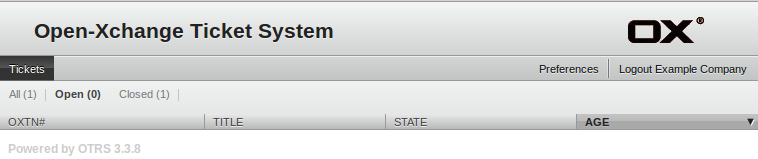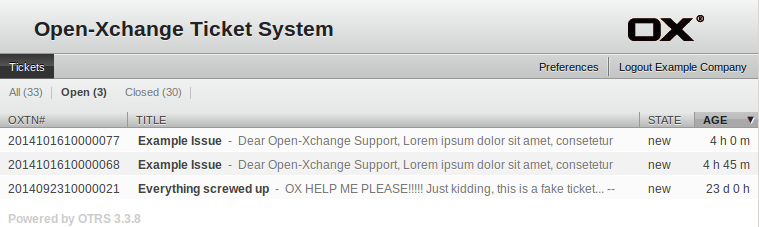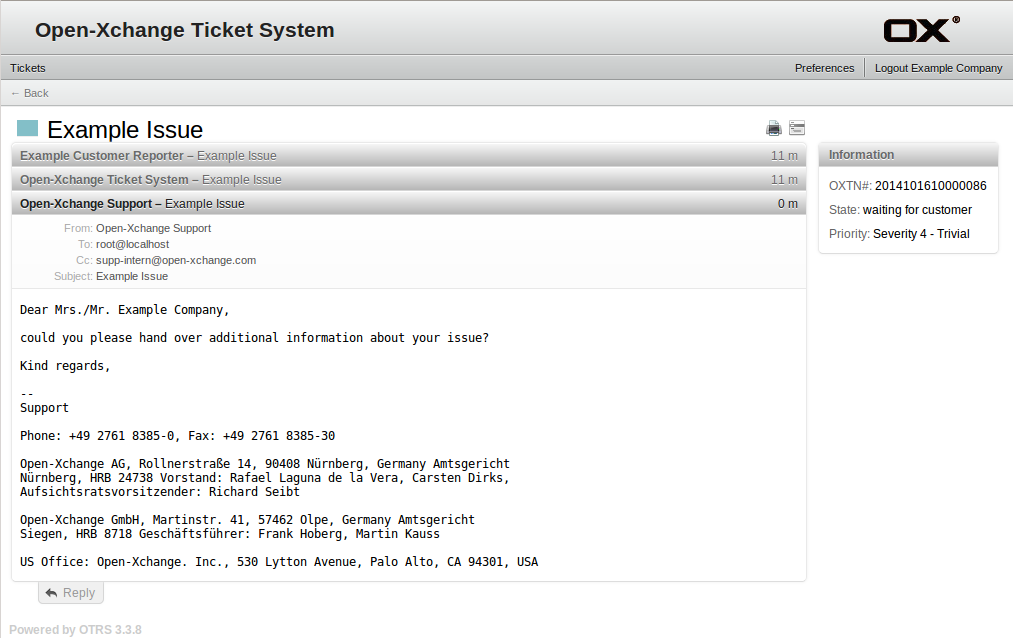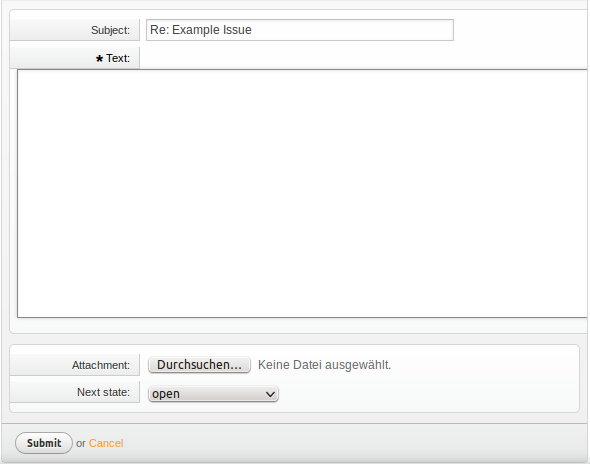Support:TicketSystemCustomerGuide
Ticket System User Guide for Customers
Indroduction
Customer with valid support license have access to all their tickets via the Open-Xchange ticket system (OTRS). The ticket system provides additional features for communication between you and Open-xchange, but it is not meant as a full substitution of email conversation. Hence you have still to start new incident requests via email by adding the license key. This user guide gives an overview about the usage and benefits using this interface.
Preliminary
First you have to know the login name of your Open-Xchange LDB account where you registered the support license key you are using for your requests. If you do not own or activate a valid support key (not maintenance), you don't have access rights to the ticket system. If in doubt, please check via our license portal for a valid license key with '-SaaS-' or '-SUP-' pattern:
Open-Xchange License Portal URL: https://ldb.open-xchange.com
Please check the used email address of your LDB account via 'Edit your data' inside the license portal, it was used for your ticket system account provisioning and is now disconnected to the LDB settings. Your ticket system and LDB passwords are also disconnected and you have to use the password recovery of the ticket system to set the initial password. If you observe a wrong or improper email address in your LDB settings, please contact the Open-Xchange support so we can use the address of your choice for the ticket system. In case you have created a new LDB account, the ticket system account will be provisioned within 24 hours automatically.
How to get Access?
The very first time you have to use the password recovery (Forgot password?) with the LDB account name of the following link, further steps are described within an email, you will get to the address explain inside the preliminary section:
Ticket System Customer URL: https://otrs.open-xchange.com/otrs/customer.pl#Reset
Ticket System Overview
After login you will enter the overview page 'My Tickets', this view is sadly misleading because it will list only invalid tickets.
Important: You have to switch to 'Tickets' --> 'Company tickets' to get the list for valid tickets.
Overview Top Bar
Tickets My Tickets --> Default view with invalid only tickets Company tickets --> Relevant company view with valid tickets Search --> Ticket Search Preferences --> Password change, language settings, PGP keys, etc ..
Usage
You will get a direct link to the ticket within the an auto reply after your initial reporting email, hence it should be very easy to find the tickets you are looking for.
Once you open the ticket detail view, you will get an overview of important details about ticket number, current state and priority within a small box at upper right of the window. Also you will find a reply button at the bottom left on the page:
By clicking on 'Reply' you are able to give us additional details, add attachments up to 1GB size or close the ticket by your self.
Privacy Data Policy
According to German law, companies are forced to handle any (log) files from customers which contain data related to a third person or has any privacy protection in special way. Even so they have to be deleted once they aren't used any more. To fulfill this requirement, customers and support agents have to keep the readable ticket communication, in form of email/article body, subject or attachment names, free from any privacy data. This can be every thing from names, email addresses, screen-shots, logs files and even credentials to system accounts. This privacy data only has to be hand over in form of attachments which was common practice before. Transfer channels for privacy data are attachments via the ticket system, attachment in encrypted emails or provided by projected download links.
Access to privacy data is mandatory up to three months after a ticket goes into 'closed' state. The closed state represents from Open-Xchange point of view that an issue has been solved without customer verification, the customer has the right to reopen tickets in this period. Hence there is a strong need for keeping integrity of ticket data hand over by the customer until it is ensured not escalation or even contract penalties take place.
Open-Xchange introduces a weekly ticket system deletion process, the deletion work on ticket attachments and on raw email files which are affected by attachments. The automatic deletion of privacy data takes place weekly at Sunday and affects tickets which are since 90 days in a 'closed' state. This deletion process checks and handles the hole ticket stock, regardless on queues or if they are proceeded before.